 You can add 3D raster-based surfaces to your map. For example, add DEM (Digital Elevation Model), ESRI Grid, or Digital Terrain Elevation Data (DTED) surfaces.
You can add 3D raster-based surfaces to your map. For example, add DEM (Digital Elevation Model), ESRI Grid, or Digital Terrain Elevation Data (DTED) surfaces.
To add a raster-based surface to your map
- In
Display Manager
, click Data
 Connect To Data.
Connect To Data. - In the Data Connect window, select Add Raster Image or Surface Connection in the Data Connections By Provider list.
- Under Connection Name, type a name for this connection.
- Specify the folder that contains your surface. Click the folder icon to browse to the folder.
- Click Connect.
- Hold your cursor over the name of the surface file to see a pop-up window that displays its coordinate system, for example, UTM27-10.
When you add data to your map, you must specify its original coordinate system. AutoCAD Map 3D toolset automatically converts the data from that coordinate system to the one specified for your map.
- Click Edit Coordinate Systems and, in the Edit Spatial Contexts dialog box, click the entry and click Edit.
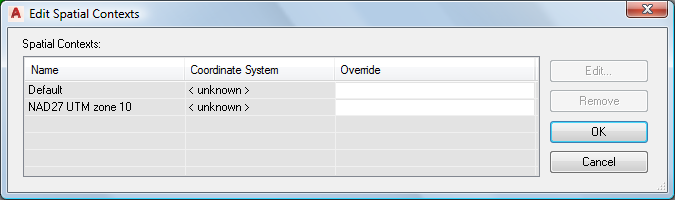
Select the entry and click Edit to specify the coordinate system for the surface
- Select the coordinate system you saw in the pop-up window. Click OK twice to return to the Data Connect window.
- In the Add Data To Map area, select the surfaces to include.
If this source contains only a single surface, that surface is selected automatically. If it contains multiple surfaces, you can right-click any of them and select Select All or Select None.
- To combine all the images on one map layer, select Combine Into One Layer. This is useful for combining a series of images to create a single layer.
- Click Add To Map.