You can access your data in the portal for ArcGIS Enterprise from Map 3D by registering Map 3D in the ArcGIS Enterprise portal.
- Log in to the portal for ArcGIS Enterprise using your administrator credentials.
- On the file menu, click Content, and then click My Content tab.
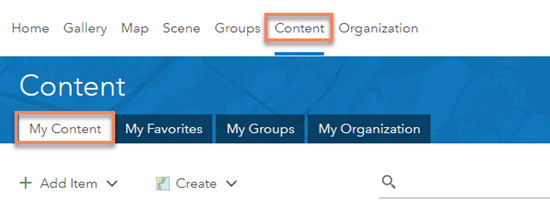
- Click Add Item
 An application.
An application.
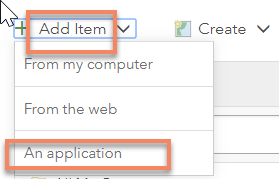
- In the Add an application dialog, select Application and enter the appropriate title and tags, and then click Add Item.
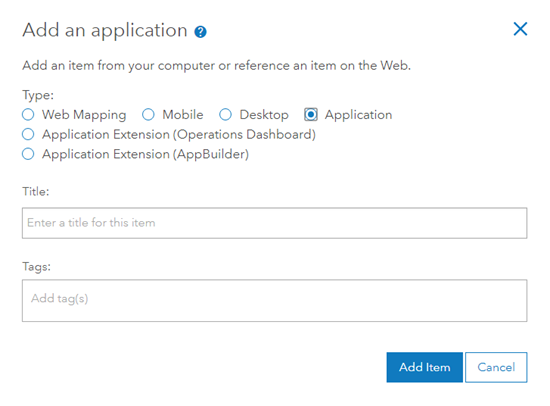
- On the application overview page, click on the Settings tab.
- Click on Registered Info (at the bottom of the page).
- Copy the App ID, which you will use in subsequent step to the clipboard or any text editor.
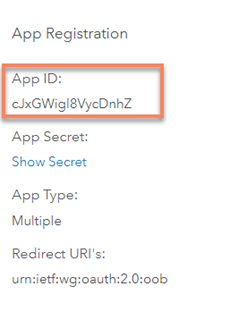
- Log in to the portal admin page. For example, https://your_portal_server_name/portal/portaladmin/
- Select Security
 OAuth
OAuth  Change AppID.
Change AppID.
- Paste the AppID you copied in step 7 in the Current App ID field.
- Enter Autodesk_Map3D in the new App ID field.
- Select HTML in the Format dropdown.
- Click Change App ID.
You can now launch AutoCAD and connect to the ArcGIS Connector portal.