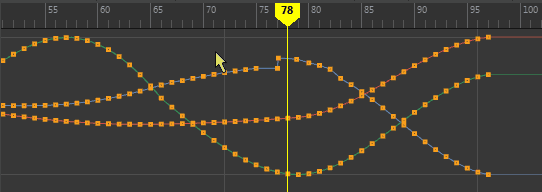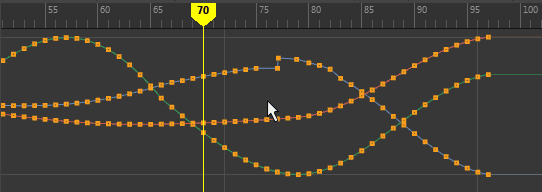- The Graph Editor toolbar is at the top has quick-access controls for working with keys and curves in the Graph view.
- The Graph Editor outliner on the left side is where you find Graph Editor nodes that represent animation curves. It is similar to Maya's Outliner, but has some Graph Editor specific features
- The Graph Editor Graph view on the right side is where you manipulate curves and keys.
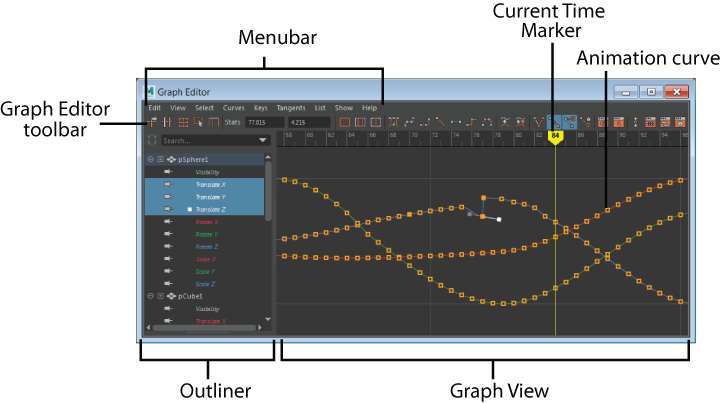
Graph Editor menu bar
The Graph Editor menu bar contains tools and operations for manipulating animation curves and keys within the graph view of the Graph Editor.
Graph Editor toolbar

Graph Editor toolbar (A) default (B) Simple
The Graph Editor toolbar contains icons for commonly-used options that are found in the menus and by right-clicking the Graph Editor Interface. For descriptions of what these icons do, see Graph Editor toolbar.
Graph Editor Outliner
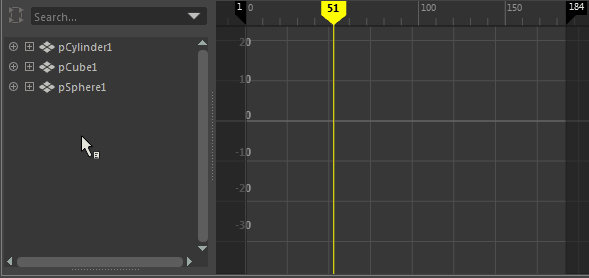
Like the Maya Outliner, the Graph Editor Outliner shows a hierarchical list of all viewable channels in the scene in outline form. You can expand and collapse the display of branches in the hierarchy; lower levels of the hierarchy are indented under higher levels. The Graph Editor Outliner is where you select which animation curves to display in the Graph View.
You can use the Search function to locate channels in the Graph Editor the same way you can in the Maya Outliner. See Search and filter nodes for more information.
Graph Editor Graph View
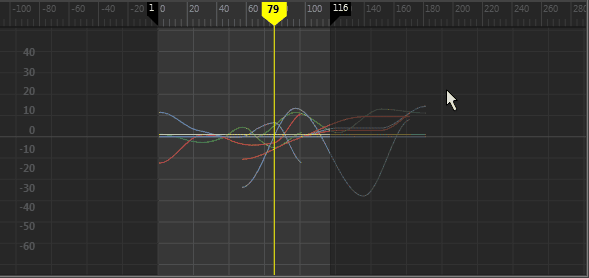
The Graph Editor Graph View displays animation curve segments, keys, and key tangents. You can pan and zoom through the graph view using the same navigation hotkeys as the Maya Viewport and scrub animation along the Time ruler at the top by dragging the Current Time Marker left or right. (To scrub in the Graph view below the Time ruler, press K to release the cursor, which is locked to prevent unintentionally moving keys/curves.)
Graph Editor current time marker