Setting timecode in Maya
There are a few places you can set the scene timecode in Maya:
To set a frame rate for a new scene.
- Click
>
 .
.
- Set the Frame Rate for the scene with the
Time setting in
Default Working Units area of the
New Scene Options.
Note: The frame rate is saved with the file and is present when next you open it.
To switch the current scene into timecode format
- Open the Preferences Settings.
- Select Timecode from the Time Display options.
This sets the timecode for the
scene. It does not change the overall Maya default.
Tip: You can also access the
Time Display options by right-clicking the
Time Slider and bringing up the
Animation Controls menu.
Note: An asterisk "*" appears next to any number in the Time Slider that has been rounded to the second decimal place to indicate the value has been approximated. This happens sometimes when you switch between Time Code and Frames or if the
Snap to Whole Frames option is disabled in the
Time Slider preferences.
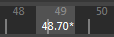
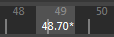
Displaying timecode in Maya
There are a few place you can show the scene timecode in Maya:
To display timecode in the scene view
- Select
Scene Timecode from the
Heads Up Display (HUD) options.
The timecode appears in the bottom right corner of your current view.
To display timecode on the Time Slider and Range Slider
- Go to the Time Display area of the Time Slider preferences or the Animation Controls menu.
- Turn on Timecode on Time Marker & Play Range.
The timecode displays in the Time Slider and the Play Range.