Custom pivot editing mode lets you adjust the pivot's position and axis orientation while you're modeling in object mode or component mode. (See Selection modes.)
To activate custom pivot editing mode
- Select an object or component(s) on your mesh.
- Select a transform tool.
- Do one of the following:
- Press and hold the D key to temporarily enter custom pivot editing mode.
- Press D or Insert.
- Click Edit Pivot in the Tool Settings.
The custom pivot manipulator (the translate and rotate manipulators combined) appears. If you're modeling in component mode, multi-component selection mode activates.
- Adjust the pivot's position and axis orientation.
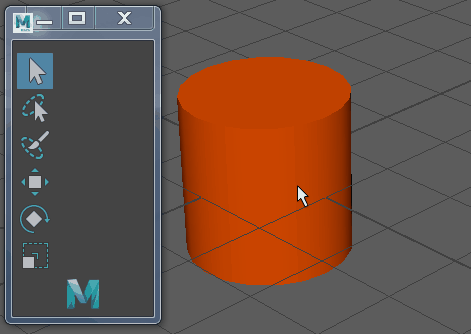 Tip: Use the Pivot Manipulator options in the Manipulator preferences to hide or adjust the orientation handle of the custom pivot manipulator.
Tip: Use the Pivot Manipulator options in the Manipulator preferences to hide or adjust the orientation handle of the custom pivot manipulator.
To exit custom pivot editing mode
- Do one of the following:
- Release the D key.
- Press D or Insert.
- Click Edit Pivot in the Tool Settings.
- Select a different transform tool.
Note: Custom pivots are preserved when you switch tools.