To prepare for the boolean operation, do the following:
- Ensure that your object's normals are all pointing in the correct direction.
The boolean operation checks the direction of the normals to determine whether a surface points inward or outward. If the normals are reversed, for example, the boolean operation is also reversed.
Tip: Before performing your boolean operation, view the normals on your mesh (Display > Polygons > Face Normals). If you want to produce predictable boolean results, make the normals uniform using Mesh Display > Conform.
To combine meshes using a boolean operation
- Select the meshes.
- Select
Mesh > Booleans, and then select a boolean operation.
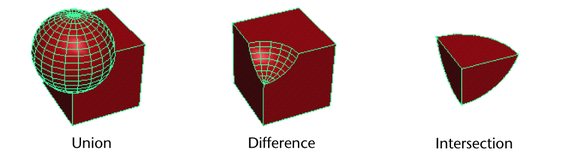
If the boolean operation uses dense meshes, a progress bar appears to track the state of the operation.
Maya performs the boolean operation. The faces of the objects are now connected and the original meshes act as one single object. The new object is named after the first selected object and increments by 1. For example, if you select pSphere1 and combine it with pCube1, the combined mesh will be named pSphere2.
Note: Non-planar faces are automatically triangulated before the operation is performed. -
In the
In-View Editor that appears, adjust the attributes in the
polyCBoolOp node.
Note: A polyBoolOp node is created when you perform a boolean operation using the legacy boolean algorithm.
- (Optional) Edit the original objects to tweak your boolean operation. See
Edit the original objects after a boolean operation.
For example, you can subtract a sphere from a cube using the Difference operation, and then animate the original sphere to create an interesting effect.
