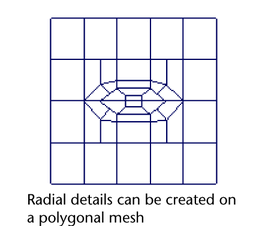Add an edge loop that runs across a specified section of a mesh
To create an offset partial edge loop
- In the scene view, select the polygonal mesh.
- From the Modeling menu set, select .
The Offset Edge Loop Tool options window appears.
- Set the following options and then click Enter Tool and Close.
- Tool Completion: Press Enter
- Delete Edge: On
- Click an edge on the polygonal mesh where you want the new edge loops to be offset from on mesh.
A pair of edge loop preview locator lines appear on either side of, and parallel to, the edge you clicked. The green dotted preview locators indicate where the edge loops will be inserted across the mesh once you release the mouse button.
- Continue to click edges along the same edge loop of the mesh to build the desired partial loop of selected edges on the mesh.
The Offset Edge Loop Tool selects any edges between the first and last edge you select and updates the edge loop preview locator as you proceed.
Tip: You do not have to click every edge along the path. Click once to specify the first edge and a second time along the same contour line of the mesh to indicate the end of the path. - If you want to cancel the selection of a particular edge, Ctrl + click that edge and continue your selection. If you want to cancel the selection entirely, click anywhere in the scene view off of the mesh.
- Position the edge loop preview locator by dragging your mouse back and forth.
- When you have completed your selection, either press Enter or right-click and select Complete Tool from the marking menu.
The new edge loops are inserted on the polygon faces associated with the original edge loop you selected. The original partial edge loop remains selected so that you can perform additional operations on it.
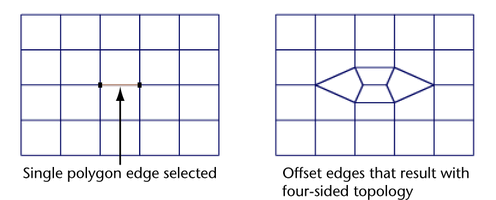
- When you have completed the desired polygon splitting, do one of the following to exit the tool:
- Choose the Select Tool in the Toolbox (Hotkey: q).
- Choose another tool or feature that performs the next operation on the selected edge loop.
For example, selecting the Move Tool to move the selected edge loop, selecting Edit Mesh > Extrude to extrude the selected edge loop, or converting the edge loop selection to faces.
Depending on the extent of your edge selection, the Offset Edge Loop Tool inserts edges in a more radial fashion compared to the original mesh, based on how the Offset Edge Loop Tool maintains the four-sided topology when the Delete Edge option is turned on. This radial detail can be useful for creating features such as an eye, ear, or a mouth on a model of a character.