The Offset Edge Loop Tool lets you insert two lines of parallel edges on either side of the edge(s) you select. Offset Edge Loop is useful when you want to add localized detail to a polygonal mesh on either side of a single edge or line of edges.

When you edit a polygonal mesh, there is a risk that splitting the mesh surface from the usual ideal four-sided topology (quads) to triangles or some type of multisided polygon topology.
You can use the Offset Edge Loop Tool to maintain integrity of the four-sided polygon topology to insert edges either side of selected edges. When an edge is offset on a mesh comprised of four-sided polygons (quads), the Offset Edge Loop Tool creates two new edges either side of the selected edge and subdivides the faces, ensuring that the four-sided polygon topology is maintained.
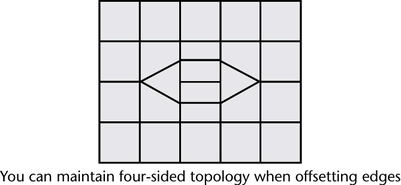
To change the Offset Edge Loop Tool so it works as an action
- From the Modeling menu set, select .
- From the
Offset Edge Loop Options window, choose the
Edit menu, select
As Action, and then
Close.
The additional options will be available the next time you select this feature.
You can turn the Auto Complete and Delete Edge in the Offset Edge Loop Options on or off while the tool is active using a marking menu. This lets you continue working without re-opening the tool options window to complete the tasks.
To change the tool options when the Offset Edge Loop Tool is active
- Press Ctrl + Shift + right-click anywhere within the scene view away from the surface.
The Offset Edge Loop Tool options (Auto Complete and Delete Edge) appear on a marking menu.
- Depending on your desired workflow, you can select either
Auto Complete and/or
Delete Edge from the marking menu to turn these options on or off.
You can continue to use the Offset Edge Loop Tool and the options you selected will be used.