To reposition cut points
- Start to make cuts. See
Cut patterns into geometry faces with the Multi-Cut Tool.
Tip: Turn on object, world, or topological symmetry to make cuts on both sides of your mesh. See Activate or deactivate symmetry.
- Move your cursor over a cut point.
The cut point highlights in red.
- Drag the cut point to another face, edge, or vertex.
( To reposition the first cut point, middle-drag it to another position.)
Note: Cut points can not be dragged over cut lines.As you drag the cut point, additional orange points are automatically inserted along the cut line.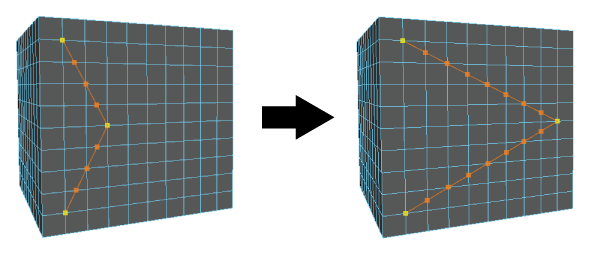
To reposition the last cut point
- Middle-drag anywhere on the mesh to tweak the last cut point.
Note: Your cursor does not need to be directly above the last cut point to reposition it.