A polySmoothFace node is created when you smooth a mesh using the command.
- Method
- The Exponential and Linear smooth methods both smooth equally, but they offer different controls for the resulting topology. For example, Exponential has an option to maintain soft and hard edges, while Linear has options to better control the number of resulting faces. See Exponential Poly Smooth History and Linear Poly Smooth History.
Exponential Poly Smooth History
- Subdivision Type
-
Lets you select the algorithm that is used to smooth your mesh. Different options display depending on the Subdivision Type you select.
- OpenSubdiv Catmull-Clark
- (Default) Smooths the faces of a mesh using Maya's implementation of the OpenSubdiv libraries. See
OpenSubdiv overview.
OpenSubdiv Catmull-Clark applies a uniform refinement scheme to the faces of a mesh.
For more information on the OpenSubdiv Catmull-Clark options, see OpenSubdiv Controls.
- Maya Catmull-Clark
- Smooths the faces of a mesh using Maya's implementation of the Catmull-Clark algorithm.
For more information on the Maya Catmull-Clark options, see Maya Catmull-Clark Controls.Note: In Maya 2014 and earlier versions, Maya Catmull-Clark was the default Subdivision Type.
- Division levels
- The number of times Maya performs smoothing. The higher the value, the smoother the mesh and the more faces are generated.
OpenSubdiv Controls
The following options are only available when OpenSubdiv Catmull-Clark is the selected Subdivision Type.
- Vertex Boundary
- Controls how boundary edges and corner vertices are interpolated.
Important: When working with the OpenSubdiv Catmull-Clark subdivision type, a corner is an area of your mesh where two edges meet.
- Sharp edges and corners
- (Default) Edges and corners remain sharp after smoothing.
In the following example, edges and two-edge corners are sharp.
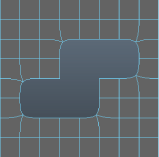
- Sharp edges
- Edges remain sharp after smoothing. Corners are smoothed.
In the following example, edges are sharp, but two-edge corners are smoothed.
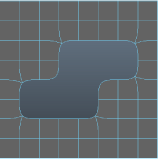
- UV Boundary
-
Controls how smoothing is applied to boundary UVs.
Important: When working with the OpenSubdiv Catmull-Clark subdivision type, a corner is an area of your mesh where two edges meet.
- None
- UVs are not smoothed.
- Preserve edges and corners
- UVs are smoothed. Edges and corners remain sharp after smoothing.
In the following example, boundary edges and two-edge corners are sharp.

- Preserve edges
- UVs and corners are smoothed. Edges remain sharp after smoothing.
In the following example, boundary edges are sharp, but two-edge corners are smoothed.
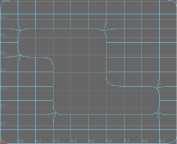
- Maya Catmull-Clark
- (Default) When on, smooths face-varying data (UVs and colors sets) near vertices that are not on a discontinuous boundary. Vertices on a discontinuous boundary are subdivided with a sharp rule (interpolated through).
 Note: Maya Catmull-Clark UV Boundary Smoothing produces the same results as the Smooth Internal option in the Maya Catmull-Clark controls.
Note: Maya Catmull-Clark UV Boundary Smoothing produces the same results as the Smooth Internal option in the Maya Catmull-Clark controls.
- Propagate UV Corners
- When on, face-varying data (UVs and color sets) from the original mesh is applied to the UV corners of the smooth mesh. The default setting is off.
- Smooth Triangles
- When on (default), applies a subdivision rule to your mesh that makes triangles subdivide more smoothly.
- Crease Method
- Controls how boundary edges and vertices are interpolated.
- Normal
- (Default) No crease sharpness smoothing is applied.
- Chaikin
- When on, interpolates the sharpness of incident edges. After subdividing a crease edge, the sharpness of the resulting edges is determined using Chaikin's curve subdivision algorithm, which produces semi-sharp creases. This method improves the appearance of multi-edge creases with different edge weights.
Maya Catmull-Clark Controls
The following options are only available when Maya Catmull-Clark is the selected Subdivision type.
- Continuity
-
The value you enter here determines the degree of smoothness.
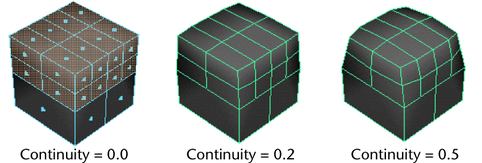
- Smooth UVs
-
Applies the same smoothing operation to the UVs as to the vertices. Smooth UVs is on by default, providing better results for UVs.
Turn off Smooth UVs if you want to maintain compatibility with scenes created in older versions of Maya, or if the UVs do not need to be smoothed and you want to improve performance.
- Preserve Geometry Borders
-
When turned on (the default), this option preserves the properties of the border edges of the mesh. It controls the Keep Border attribute of the PolySmoothFace node.
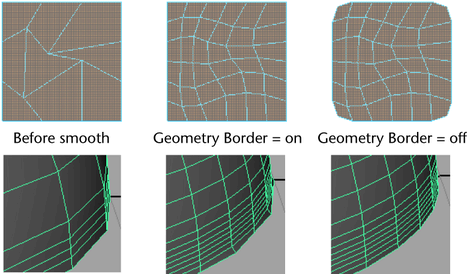
- Preserve Selection Borders
-
When turned on (default), this option preserves the properties of the edges bordering the selected and non-selected faces.
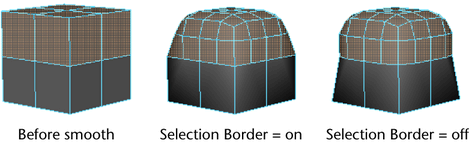
- Preserve Hard Edges
-
Preserves the properties of any existing manually hardened or softened edges. If you have changed the hardness or softness of edges (Mesh Display > Soften Edge or Mesh Display > Harden Edge), turn this option on to maintain those settings.
- Propagate Edge Hardness
-
Copies the edge hardness values from any hardened edges on the original mesh to the associated new edges on the Smooth Mesh preview. The default setting is off.
- Preserve Tessellation
-
Turn this option on so that when changes are made to the history nodes, the smooth node does not redo the tessellation, but just repositions the generated vertices.
- Preserve Map Borders
-
Controls how borders are smoothed when Smooth UVs is on.
- All
-
All UV borders are smoothed.
- Internal
-
(Default) Internal borders are smoothed. This is the default setting.
- None
-
Borders are not smoothed.
- Boundary Rules
- Lets you set how you want creasing applied to boundary edges and vertices as you smooth the mesh.
- Legacy
- Applies no creasing to boundary edges and vertices.
- Crease All
- (Default) Applies full creasing to all boundary edges and all vertices that have only two incident edges before being converted to a smooth mesh.
- Crease Edges
- Applies full creasing to edges only.
Linear Poly Smooth History
For more information on the Linear Controls, see Linear Controls in the Smooth Options.