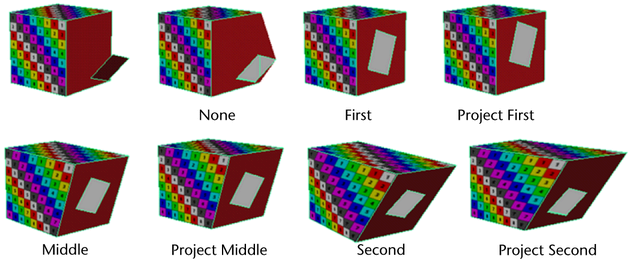In the Modeling menu set, select to open these options. For more information on how to use this tool, see Make a hole in a polygon face.
- Merge mode
- Determines how the hole is created.
Using the First, Middle, and Second merge modes, the center of the stamp face is made to match with the center of the face the hole is made on. The Project Merge modes make the hole exactly where the stamp face resides. These modes do not center the hole but align the hole flat with the plane face. They also do not rotate the face to match the center as with the First, Middle, and Second merge modes.
- First
- The face selected second is transformed to make the centers match. The first selected face does not get transformed.
- Middle
- Both the first and the second faces are transformed to make their centers match.
- Second
- The face selected first is transformed to make the centers match. The second selected face does not get transformed.
- Project First
- The second selected face is projected onto the first and the centers do not match. The face is not rotated, unlike the First merge mode where the face is rotated to match the center.
- Project Middle
- Both faces are projected onto a plane lying between them; their centers do not necessarily match.
- Project Second
- The first selected face is projected onto the second selected face and the centers do not match.
- None
- The stamp face projects directly onto the face plane you select. This is the default.