Click View All in the collection Property Editor, or use the Render Setup Filter functionality in the Outliner to identify your collection members.

Select the collection, then click View All to display the View Collection Objects window that lists all collection members.
Click any member in this list to select it in the scene (for example, in the viewport and in the Outliner).
 Enable
View Dependencies to display the dependents of your collection members. For example, if your collection contains transform nodes, enabling this option will display the associated shape nodes, history nodes, shader nodes and shading group nodes.
Enable
View Dependencies to display the dependents of your collection members. For example, if your collection contains transform nodes, enabling this option will display the associated shape nodes, history nodes, shader nodes and shading group nodes.
Alternatively, you can also:
- Click Select All in the Property Editor to select all collection members in your scene and in the Outliner.
- Select only the collection members included by your expression, or only the collection members included via selecting and adding, by clicking the respective Select button in the Property Editor.
- Sort the list of members that are added explicitly by right-clicking and selecting Sort Alphabetically or Sort As Added.
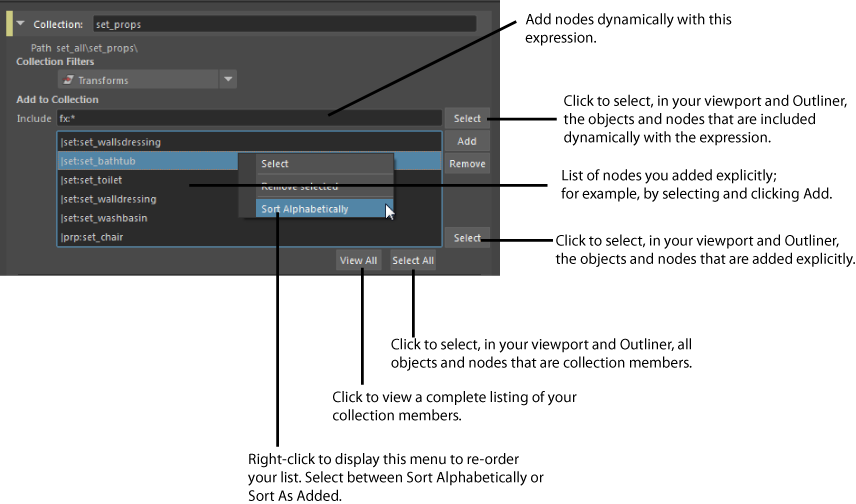
Alternatively, you can use the Render Setup Filter in the Outliner to identify the members of your collection. Enable Display > Render Setup Filter from the Outliner menu, and select Inside Selected from the filter drop-down list below the Search field. Select your collection, and the Outliner is streamlined to display only your collection members. See Filter and display only render setup members in the Outliner.
Select individual collection members
Click View All to list all your collection members. Click any node in this list to select it in the scene.
For nodes listed explicitly in the Property Editor, you can also right-click and choose Select.
