Select Stereo > Editors > Custom Multi Rig to open the Multi-Camera Rig Tool window.
Use the Multi-Camera Rig Tool to create a multi-camera rig of two or more stereoscopic cameras.
The Multi-Camera Rig Tool has a three layered multli-camera rig defined by default. You can also create your own custom multi-camera rig using this tool. You can customize the number of layers in your multi-camera rig, and you can customize the rig type for every layer. Choose between the standard stereo camera or any custom rig that you have registered.
- Multi Rig Name
-
Enter a name for your multi-camera rig. This name is used to populate the Create > Cameras menu and the Stereo > Create menu after you have created an instance of your custom multi-camera rig.
- Naming Prefix / Layer Prefix
-
Enter a naming prefix for your multi-camera rig and for each layer. The main node for each layer will have the name <Naming Prefix Layer Prefix>. For example, by default, Layer 0 has the name shotNear.
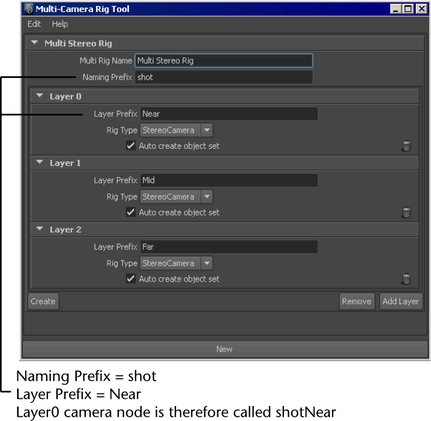
- Rig Type
-
You can choose to create a layer for your rig using the standard stereo camera or any custom stereo rig that you have registered.
- Auto create object set
-
Each rig can be associated with an object set. This object set indicates what can be seen by the rig. By default, the sets are not populated. Use Stereo > Make Links to populate. See Linking a stereo camera with a set of objects for more information.
- New
-
Click New to create a new custom multi-camera rig.
- Create
-
Click Create to create your custom multi-camera rig. Your custom multi-camera rig is added to the Create > Cameras menu and the Stereo > Create menu so that you can create additional instances of this multi-camera rig.
- Remove
-
Click Remove to remove the custom multi-camera rig from the Multi-Camera Rig Tool.