 Quick Tip: Correcting flickering artifacts or sliced / disappearing objects (video)
Quick Tip: Correcting flickering artifacts or sliced / disappearing objects (video)
Near and far clipping planes are imaginary planes located at two particular distances from the camera along the camera’s sight line. They determine how much of a scene is seen by the camera in the viewport. Only objects between a camera’s two clipping planes are rendered in that camera’s view. Any parts of objects in the scene closer to the camera than the near clipping plane or farther from the camera than the far clipping plane do not appear in the viewport.
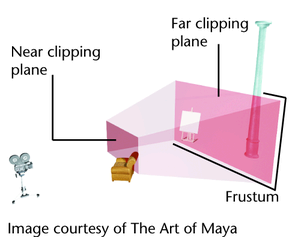

A camera with a Clipping plane of 40. The grid disappears as the camera pulls near.
When working on large scenes or importing data from other applications, you may notice that part of your scene is missing. When you press F, the whole scene seems to disappear. Furthermore, you may notice artifacts in your scene when you zoom in and out.
If this occurs, you may want to adjust your clipping plane.
To reset the Clipping Plane
- Select View > Camera Attribute Editor to adjust the camera's attributes.
- In the
Attribute Editor, increase the
Far Clip Plane value.
It should be increased as far out as it needs to be to encompass the scene.
- Increase the Near Clip Plane to two or three if you see flickering problems in the viewport.
For the Maya software renderer, if part of an object is beyond the far clipping plane, the entire object is rendered, including the part beyond the far clipping plane.