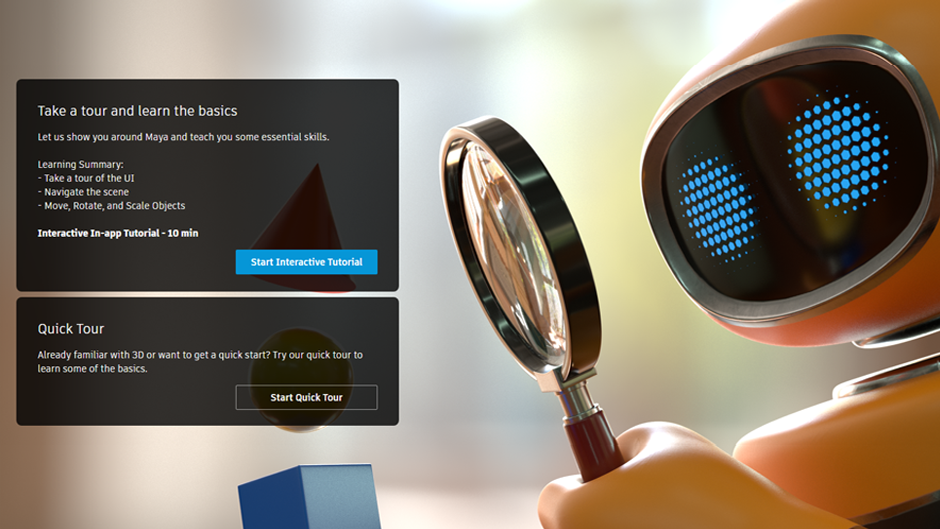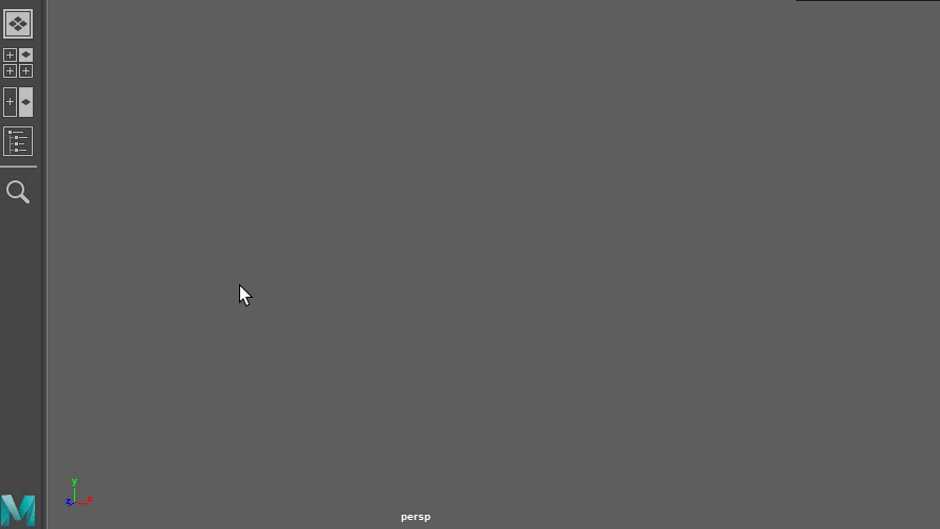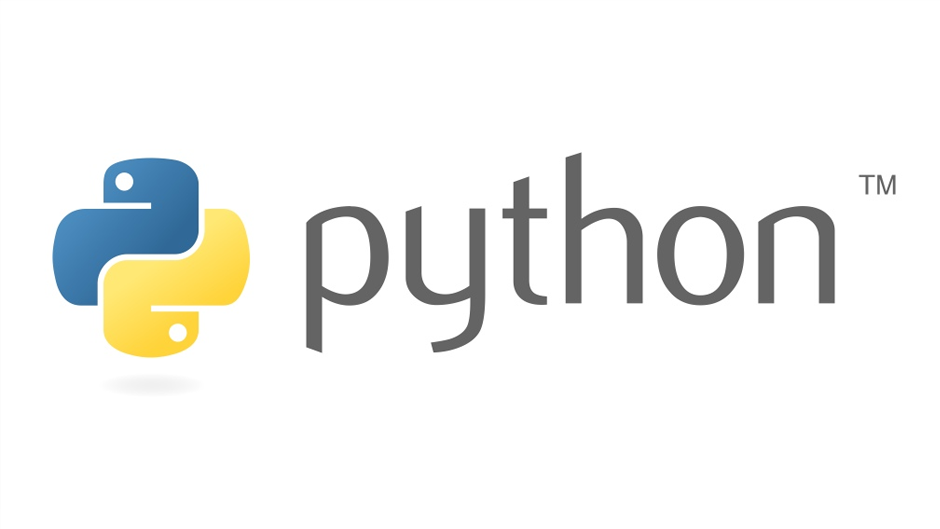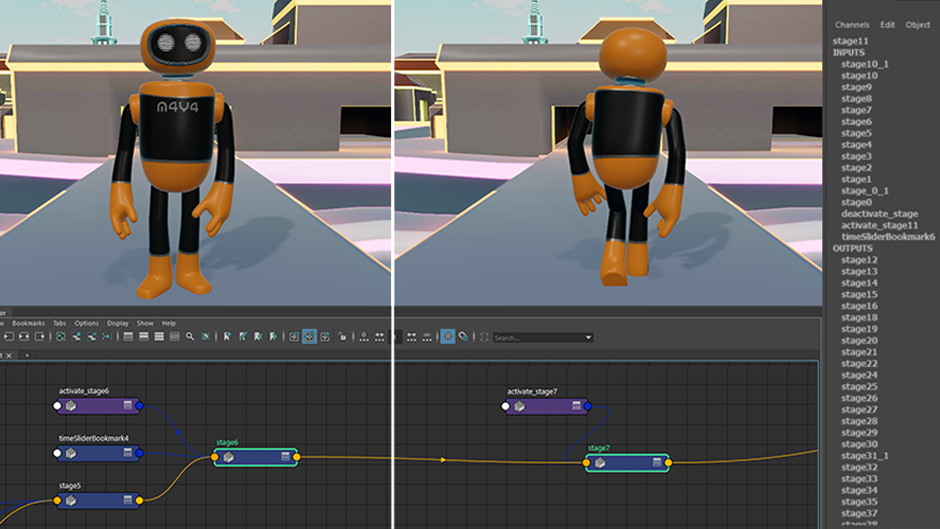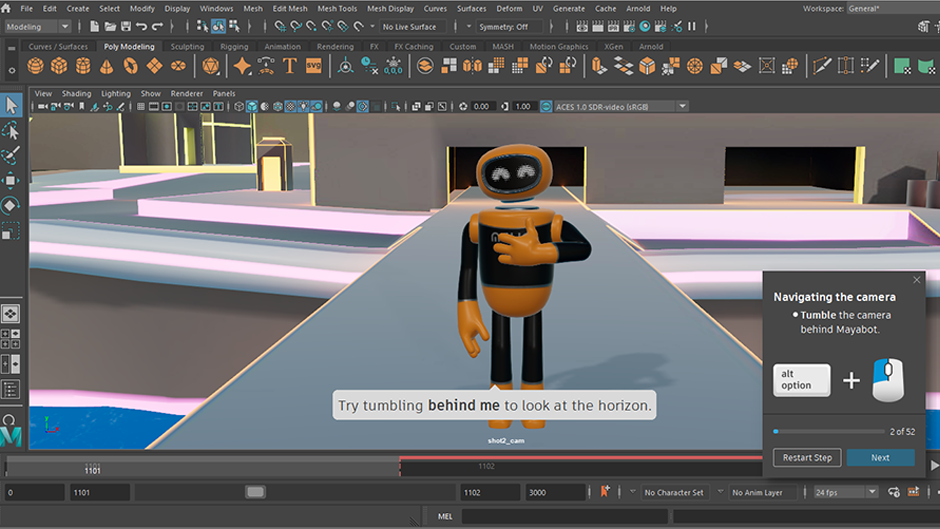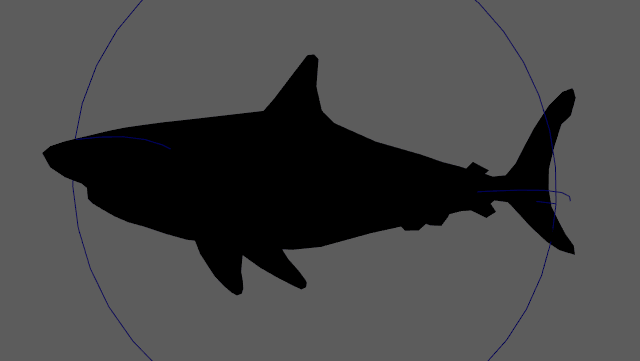Welcome to Maya 2022.1 Update! Read on to learn a bit about the new features and updated workflows you'll find in this release. For technical details including What's Fixed in this release, see the Maya 2022.1 Update Release Notes.
You can access the Maya 2022.1 Update from your Autodesk Account.
This release has a number of improvements that make Maya easier to use and learn, and introduces Mayabot, the protagonist of the new Interactive Getting Started tutorial and Quick Tour, to help you explore Maya's interface and tools. Other additions include a new Application Home screen on startup, the return of the Viewcube for viewport navigation, and a Search function for quickly locating tools, objects, and commands. This update also includes enhancements to Component tags, deformers, and an updated Substance plug-in, among other improvements.
For more on the evolution of Maya over the years, check out the Maya timeline on Autodesk AREA.
Arnold for Maya 4.2.3 plug-in
Maya 2022.1 provides MtoA 4.2.3, which includes many important bug fixes and improvements. In addition, the Arnold RenderView has been upgraded to support OCIO 2.0.1.
For a complete list of fixes, see the Arnold for Maya release notes.
USD 0.10.0 plug-in
Maya 2022.1 provides USD Extension for Maya version 0.10.0, which includes many evaluation improvements and bug fixes. This also includes the features of version 0.9.0: Attribute Editor improvements (addition of metadata to prims), selection by kind, point instance selection, point snapping performance, as well as support for EXR textures and USDZ import. For a complete list of fixes and updates, see the USD for Maya release notes.
Remember that you can always download the latest version of USD by visiting the official Autodesk Maya USD GitHub repository.
What else is new?
The following additional improvements have been made.
New MEL or Python icon on Script Editor tabs
A MEL or Python icon now appears on each Script Editor tab to denote its language, so you can differentiate between MEL and Python tabs without the need to select them.
New FBX Export options
Four new Include Options: History, Channels, Expressions, and Constraints have been added to the FBX Export options, exposing export features for input nodes that were previously available only through commands.
Fan Out support
GPU Override now supports node geometry plug fan out connections. View details in the Parallel Maya Whitepaper.
Security updates
You can now customize where Maya exports the log for any security events it encounters via the Security Preferences. You can also set whether or not embedded MEL scripts are allowed to define global procedures.
Maya devkit and command updates
Several Maya APIs have been changed or added. Python code can now be generated from .ui files using pyside2-uic. And the duplicate and internalVar commands have new options.
See the What's New in the 2022.1 Maya devkit for details and for more changes.
Evaluation Toolkit: deformerEvaluator improvements
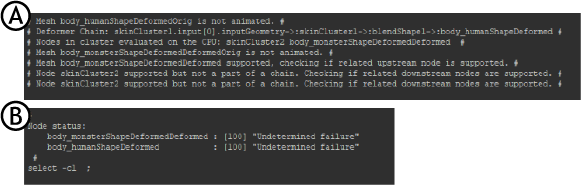
Script Editor output of the Mesh Information report: A. Before cleanup, B. After cleanup
Color Management
Maya now integrates OpenColorIO version 2.0.1 for color management. This version includes fixes for several bugs in the previous version.
- If you are using a configuration file that assigns color spaces to families, the families are used to organize the color spaces into submenus in the Maya interface. In addition, the configuration files that are installed with Maya have been updated to make use of this feature — you can see the hierarchical menus on the Color Space attribute of File nodes, as well as elsewhere.
- In the Color Management preferences, you can click the drop-down arrow to the right of OCIO Config Path to quickly select the default configuration used for new scenes, the configuration used for legacy scenes, or the most recently used non-default configuration, in addition to browsing for files.
Updated Content Browser icon
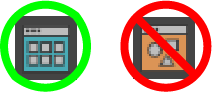
The Content Browser icon has been updated
This icon also appears in the Windows menu, next to the Content Browser entry (), where it has been moved from the menu.