The Animation pane Pose list displays all poses available to the Ragdoll solve. Use the Add poses button to copy poses to the Pose list.
Select a pose from the Pose list to assign to the Ragdoll with the Add pose button.
See Pose Controls for more on creating poses you can use with the Ragdoll Physical property.
Add/Remove poses button
Click the Add Poses button to display a list of poses currently active in the Pose controls window. You can also drag poses from the Pose controls window into the Pose list.
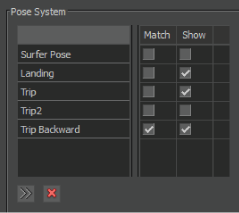
Ragdoll Pose list A. Add button B. Remove button
Select a pose (or Ctrl-click to select multiple poses,) and click the Remove button to delete a pose from the Pose list.
Match column
Activate the corresponding option in the Match column to select whether you want the pose to function as a Guide or a Match pose.
Show column
Activate the corresponding option in the Show column to show or hide each Pose Ghost in the Viewer window. This way, you can visualize the position of the character so you can better position it.
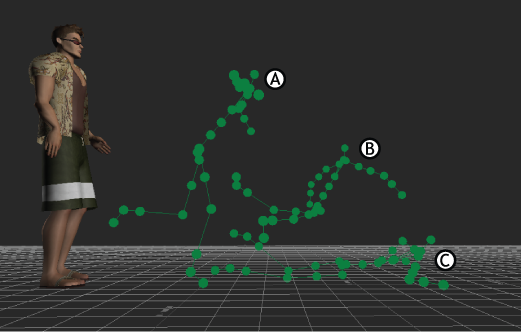
Ragdoll Pose Ghosts A, B, and C.
A Match pose is red and a Guide pose is green.
See Match and Guide poses for more information.