In the following procedures, you examine the animation from a different camera view, then you modify the animation of the Servo arm Character Extension on a new Animation layer.
To play the animation from the Producer Left camera view:
- In the Viewer window, click the View menu.
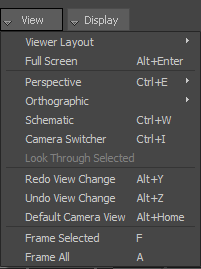
View menu options
The View menu contains options that define how you view your scene. You can choose the number of camera views, switch camera views, add cameras, and access other options related to viewing the scene.
- Choose Orthographic
 Producer Left.
Producer Left. 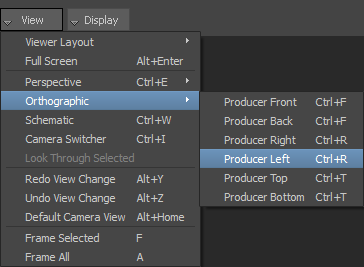
- Go to the beginning of the take.
- In the Transport Controls, go to the Play Controls.

- Click
 .
.
- In the Transport Controls, go to the Play Controls.
- Play the entire take again (
 ) to view all the motion, paying special attention to the Servo arm.
) to view all the motion, paying special attention to the Servo arm. Notice the Servo arm bounces along in front of Mia, pointing towards the red wire-frame effector. Although this effector is parented to Mia’s shoulder, the effector moves enough to cause the Servo arm to jump around while Mia runs.
- Go back to the beginning of the take (
 ).
).
See Prepare the scene.
To modify the animation of the Character extension on a new Animation layer:
- Go to frame 40.
- In the Transport Controls, enter 40 in the Timecode field.

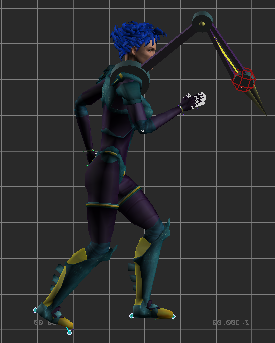
Mia at frame 40
- In the Transport Controls, enter 40 in the Timecode field.
- Go to the Animation Layers window.
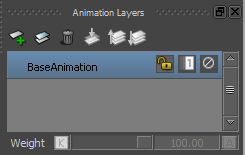
- Click the New Layer button (
 ).
). A new Animation layer (AnimLayer1) is created.
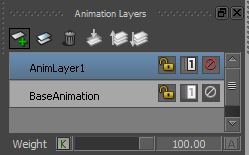
This new animation layer – AnimLayer1 – is the active layer, as shown in the Animation Layers window and in the Key Controls window.
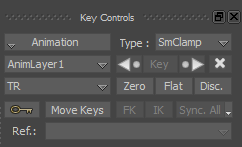
Modifying the animation on a new layer enables you to set keyframes on an animation layer while preserving the original animation on the BaseAnimation layer.
- In the Viewer window, select the Servo Arm Control Effector (Mia:ServoControl effector).
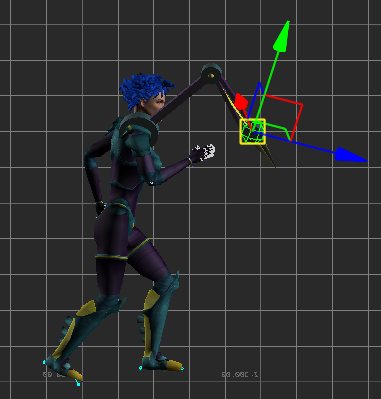
- Go to the Key Controls window.
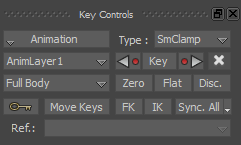
- Click
 to set a Zero keyframe.
to set a Zero keyframe. - Go to frame 120 and set a Zero keyframe for the Servo Arm Control Effector.
- In the Transport Controls, enter 120 in the Timecode field.
- Ensure the Servo Arm Control Effector is still selected and then go to the Key Controls window and click
 .
.
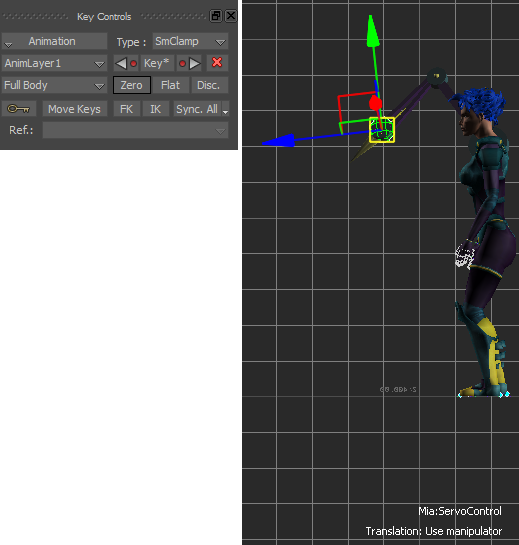
- Go to frame 64.
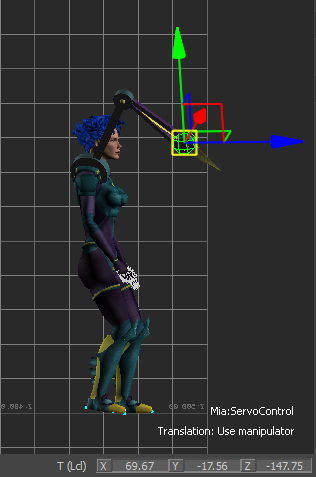
Mia at frame 64
At this frame, modify the animation so that Mia raises her Servo arm.
- Do the following:
- At the bottom right of the Viewer window, in the Global/Local Reference fields, set the XYZ Translation values to 200 (in X), -30 (in Y), and 10 (in Z).
- In the Key Controls window, click
 to set a keyframe.
to set a keyframe.
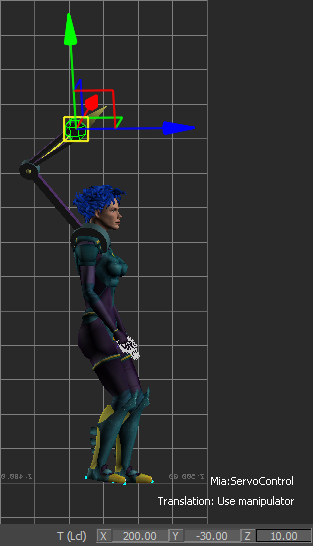
Frame 64: Servo Arm Control Effector set at 200 in X, -30 in Y, and 10 in Z
- Go to frame 96.
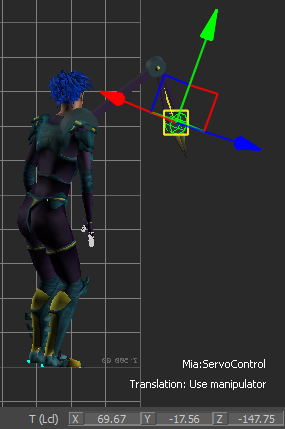
Mia at frame 96
- Set the Servo Arm Control Effector XYZ Translation values to 45 (in X), 16 (in Y), and 14 (in Z).

- Set a keyframe.
- In the Key Controls window, click
 to set a keyframe.
to set a keyframe.

Frame 96: Servo Arm Control Effector set at 45 in X, 16 in Y, and 14 in Z
- In the Key Controls window, click
- Go to frame 104.
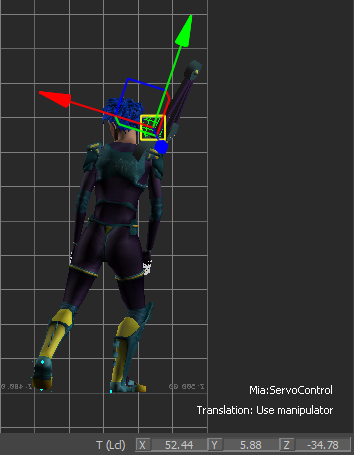
Mia at frame 104
- Set the Servo Arm Control Effector XYZ Translation values to 35 (in X), -25 (in Y), and 68 (in Z).
- Set a keyframe.
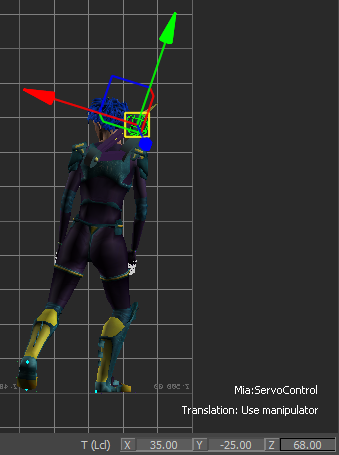
- Play the result animation on AnimLayer1.
- In the Transport Controls, go to the Play Controls and click
 to go to the beginning of the take.
to go to the beginning of the take. - Play the entire take (
 ) to view all the motion, paying special attention to the Servo arm.
) to view all the motion, paying special attention to the Servo arm.
Now, Mia’s Servo arm raises up as she slows and turns.
- In the Transport Controls, go to the Play Controls and click