In the following procedure, you create two Auxiliary pivots for additional control over the IK system on Mia’s Control rig. These Auxiliary objects can be used to create realistic rotation of Mia’s feet as she walks. They also make it easier to rotate Mia’s feet while creating keyframe animation.
To add Auxiliary pivots:
- In the Viewer window, click the View menu.
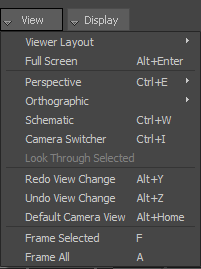
- Choose Orthographic
 Producer Front (or click the Viewer window and press Ctrl-F).
Producer Front (or click the Viewer window and press Ctrl-F). - In the Viewer window, zoom out (
 or Ctrl-drag) and pan (
or Ctrl-drag) and pan ( or Shift-drag) to see Mia’s feet.
or Shift-drag) to see Mia’s feet. - In the Character Controls window, click the Left Ankle Effector.
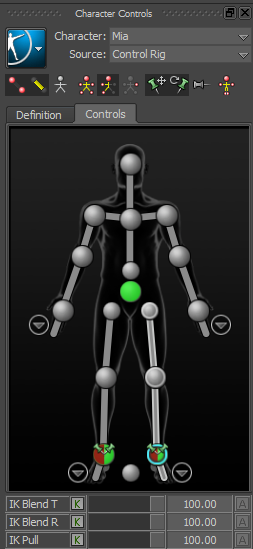
The selected effector is displayed with a blue (
 ) contour.
) contour. - Right-click the Left Ankle Effector.
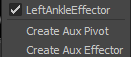
- Choose Create Aux Pivot from the context menu.
The Auxiliary pivot is displayed in the Viewer window as a green sphere (by default).
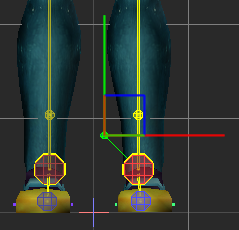 Note: You can change the display of the Auxiliary Pivot by editing its properties in the Resources window Properties tab.
Note: You can change the display of the Auxiliary Pivot by editing its properties in the Resources window Properties tab.In the Character Controls window, the Auxiliary pivot is displayed on the left ankle cell as an X.
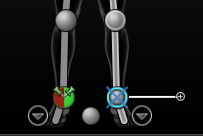
When you create an Auxiliary pivot, the effector is deselected as shown in the following figure and the Pivot Object mode tool (
 ) is automatically selected.
) is automatically selected. 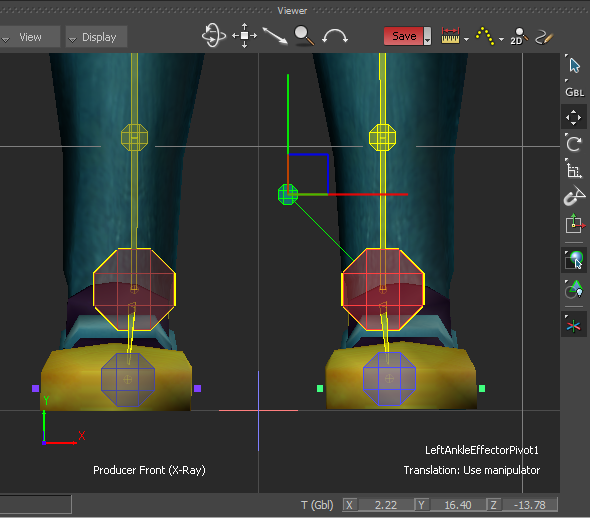
- Translate the Auxiliary pivot to the tip of Mia's toes as shown in the following figures.
- In the Viewer window, click the View menu and choose Orthographic
 Producer Right.
Producer Right. - Pan (
 or Shift-drag) and zoom in (
or Shift-drag) and zoom in ( or Ctrl-drag) on Mia’s left foot.
or Ctrl-drag) on Mia’s left foot. - Drag the Auxiliary pivot's Transformation handles to position the Auxiliary pivot at the tip of Mia's toes.
- Switch camera view and position the Auxiliary pivot as shown in the following figure.
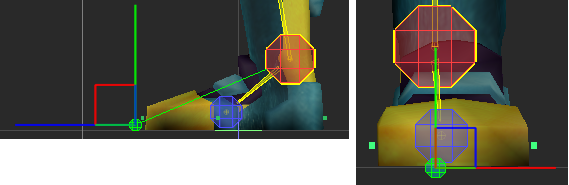
- In the Viewer window, click the View menu and choose Orthographic
- Create another Auxiliary pivot for the Left Ankle Effector.
- In the Character Controls window, click the Left Ankle Effector and choose Create Aux Pivot from the context menu.
- Right-click the Left Ankle Effector.
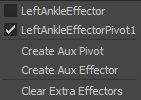
The context menu shows the Left Ankle effector pivot is selected.
- Click the Left Ankle Effector (to deselect the Left Ankle effector pivot).
- Right-click the Left Ankle Effector and choose Create Aux Pivot from the context menu.
- Translate the Auxiliary pivot to the heel of Mia's foot as shown in the following figures.
- In the Viewer window, click the View menu and choose Orthographic
 Producer Right.
Producer Right. - If required, pan (
 or Shift-drag) and zoom in (
or Shift-drag) and zoom in ( or Ctrl-drag) on Mia’s left foot.
or Ctrl-drag) on Mia’s left foot. - Drag the Auxiliary pivot's Transformation handles to position the Auxiliary pivot as shown in the following figure.
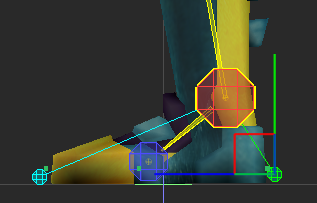
- In the Viewer window, click the View menu and choose Orthographic
Summary
In this tutorial, you created a Control rig, arranged the floor contact markers on the character’s feet, then created two Auxiliary pivots to control the rotation of the foot.
In the next tutorial, (Creating a Character Extension), you add a Character Extension to the Mia character.