To measure the distance between a pivot offset of an object and the surface of another object:
- In the
Viewer window
Display menu, set the display to
Normal,
X-Ray,
Models Only, or
Models Display
Wireframe mode.

Setting the Display mode to Normal, X-Ray, Models Only, or Models Display Wireframe mode enables you to see objects and models, their bounding box centre (displayed as a Magenta hexagon), and their Rotate and Scale pivots.
Note: Elements such as lights and cameras are not displayed inModels Only display mode. - In the
Viewer window, click the
Ruler Tool (
 ) in the Camera View Display toolbar (or press
Ctrl-Shift-R).
) in the Camera View Display toolbar (or press
Ctrl-Shift-R).
The cursor changes to a 2D cursor (
 ).
).
- Hover over the object whose pivot is offset and press
B.
Note: Unless a Ruler is being created, the keyboard shortcut B is also used when working with optical data to multi-select items to create a Rigid body or a Rigid body constraint.
The object is highlighted, and the object's bounding box centre (displayed as a Magenta hexagon) and the Rotate and Scale pivots are displayed, enabling you to snap to the bounding box centre of the object.

- Click the pivot offset and then release the keyboard shortcut.
The system Ruler "object" start point snaps to object's pivot offset.
- Hover over the second object.
The measuring distance updates as you start to move the cursor.
- Click-hold to select a surface of the second object.
The cursor changes to a 3D cursor (
 ).
).
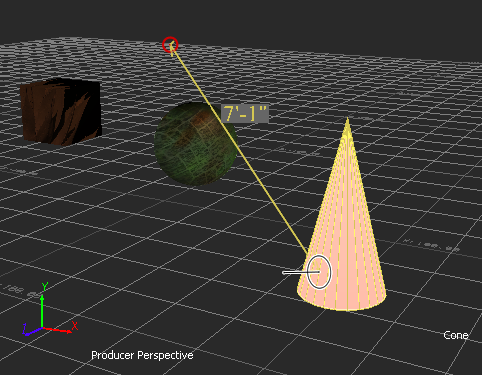
- Release the cursor.
The system Ruler "object" end point snaps to the surface of the second object. The measured distance between the pivot offset of the first object and the surface of the second object is displayed.