In the following procedures, you create a Character track in the Story window, define the character affected by the track, and add animation.
To add a Character track:
- In the
Navigator window, click the
Story tab.
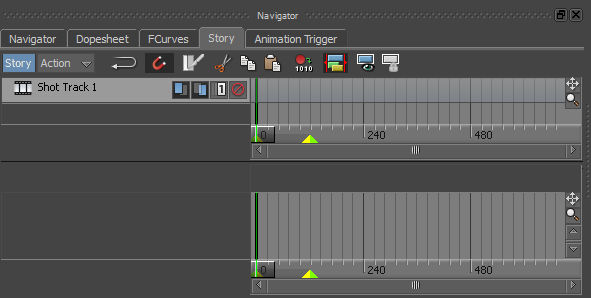
Navigator window Story
- In the Action Track, below the
Shot Track 1, right-click to access the context menu.
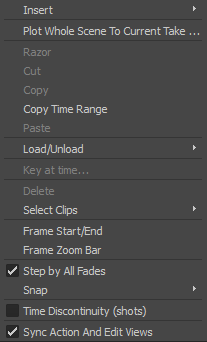
Action Track context menu
- Choose Insert
 Character Animation Track.
Character Animation Track.

A Character Track is added in the Story window Action Track.
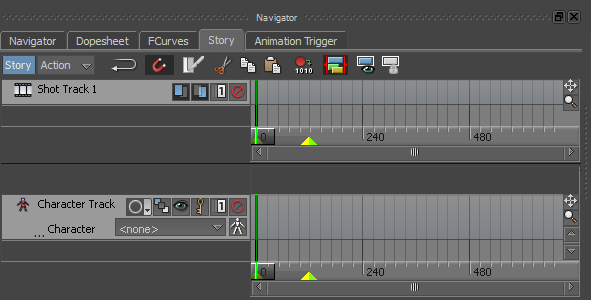
Notice there is no Character (<none>) selected for the Character Track.
See Prepare the scene.
To define the Character affected by the Character Track:
- In the
Character Track menu, click and select Mia.
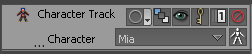
- In the
Asset Browser display pane, click the
walkaround asset (walkaroundaround.fbx file) and drag the asset to the
Character Track as shown in the following figure and then drop the asset.
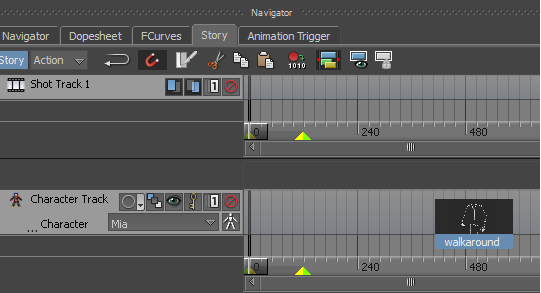
The walkaround clip is added to the Character Track.
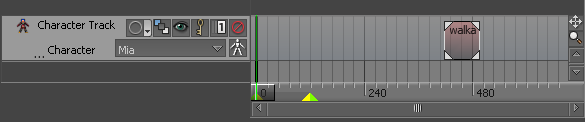 Note: For this lesson to work as described, the timeline frame rate must be set to 24 fps. To change the frame rate, select 24 fps in the Time Format field.
Note: For this lesson to work as described, the timeline frame rate must be set to 24 fps. To change the frame rate, select 24 fps in the Time Format field.
Transport Controls A. Time Format field
- Drag the clip to frame 0.
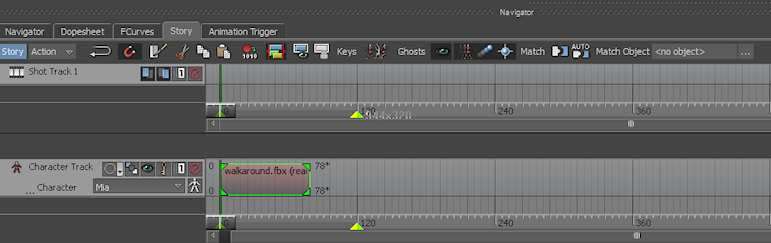
The values at the top left and right of the Walkaround clip (number "0" and number "78") indicate at what frame the clip starts and ends and the values at the bottom left and right of the Walkaround clip (number "0" and number "78") identify the original clip's start and end. Since the clip has not been modified, the top and bottom values are identical.
The number "78" at the top right of the Walkaround clip indicates at what frame number the clip ends and the number "78" at the bottom right of the Walkaround clip indicates the duration (in frames) of the Walkaround clip.
- (Optional) In the
Story
Character Track, pan and zoom in and out of the
Character Track, and frame (or zoom in on) the clip:
- Drag the Pan button (
 ) or use the keyboard shortcut
Shift-drag to pan the
Character Track.
) or use the keyboard shortcut
Shift-drag to pan the
Character Track.
- Drag the Zoom button (
 ) or use the keyboard shortcut
Ctrl-drag to zoom in and out of the
Character Track.
) or use the keyboard shortcut
Ctrl-drag to zoom in and out of the
Character Track.
- Click the
Character Track and press the keyboard shortcut
A to frame (or zoom in on) the clip.
After framing the Walkaround clip, the Character Track is highlighted in blue indicating it is selected, and the Walkaround clip is no longer shown as being selected.

- Drag the Pan button (
- Play the animation.
- Go to the Play Controls
 and click Play (
and click Play (
 ).
).
- Go to the
Action timeline and drag the Timeline indicator (
 ) to scrub through the animation.
) to scrub through the animation.
In the Transport Controls, do either of the following:
At frame 0, the Mia’s right foot is in front and the left foot is in back. At frame 32, Mia’s right foot is flat on the ground and her left foot is slightly lifted. At frame 60, Mia is in almost in the same pose as she was at frame 32. At frame 78, Mia is turned. If you were to loop the animation at this point, there would be a jump in the walk cycle.
- Go to the Play Controls
To add animation:
- Go to frame 32.
- In the
Viewer window, change the view so you see Mia from the front.
The following figure shows the default view (set to Producer Perspective) was orbited to show Mia from the front.
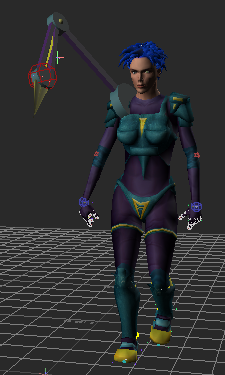
Mia at frame 32 shown in Producer Perspective View
- In the
Navigator window
Story window, select the
Walkaround clip.
The contour of selected clips is highlighted in green.

Since you plan to use only the middle part of the Walkaround clip, you need to slice the clip.
- Go to the
Story window controls.

- Click the Razor button (
 ).
).
The Walkaround clip is sliced in two at frame 32.

Walkaround clip sliced at frame 32
The second half of the original Walkaround clip is highlighted in green indicating it is selected.
- Go to frame 60 and click the Razor button (
 ) to slice the second half of the original
Walkaround clip.
) to slice the second half of the original
Walkaround clip.
The Walkaround clip is sliced at frame 60. There are now three clips.

Walkaround clip sliced into three clips
The third clip of the original Walkaround clip is highlighted in green indicating it is selected.
- Ctrl-click the first clip to select the first clip along with the third clip and press Delete.
- Drag the remaining clip to start at frame 0.

Walkaround clip starts at frame 0 and ends at frame 28
The values at the top left and right of the Walkaround clip (number "0" and number "28") indicate at what frame the clip starts and ends. The values at the bottom left and right of the Walkaround clip (number "32" and number "60") identify the original clip's segment that was sliced and that makes up this clip.