The Schematic view is like a “backstage area” to your scenes, where the object hierarchies in your scene are graphically displayed using nodes.
You can access Schematic view by doing one of the following:
- Select Schematic from the View menu.
- Press Ctrl-W.
To switch back to the camera view, press Ctrl-W.
In the Schematic view, each hierarchy of nodes in your scene shows either a set of sensors from a device, the parent-child relationships of a loaded model, or the parent-child relationships you have created between objects. You can choose to display the node hierarchy of each object in the scene horizontally or vertically. See Schematic view context menu.
Depending on the position of the object in the hierarchy, you can hide entire parent hierarchies or individual child nodes. In the following figure, a model hierarchy displays in the Schematic view. The word “Con” in the Schematic view indicates that a model or other object is used in a constraint.
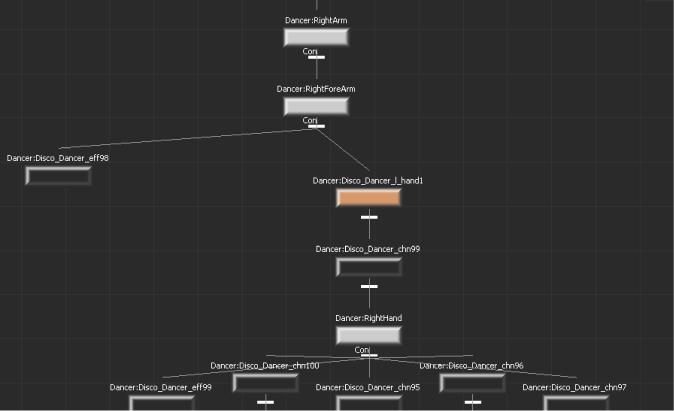
A model’s hierarchy displays in the Schematic view.
Bookmarks let you quickly jump from one region of the schematic to another without having to find the nodes in the hierarchy manually. Bookmarks save the x and y position of the existing nodes, the expanded or collapsed state of the nodes, and the width, height, and zoom factor used by the schematic view. See Creating bookmarks in the Schematic view.