There are different ways you can organize the hierarchies of nodes in the Schematic view when Auto-Arrange is not active. You can drag, arrange, expand, and collapse them. When the scene is saved, all hierarchies are saved in the position in which you place them.
Collapse and expand hierarchies by clicking the minus and plus signs below each reference node, or by right-clicking and selecting Collapse All and Expand All from the context menu.
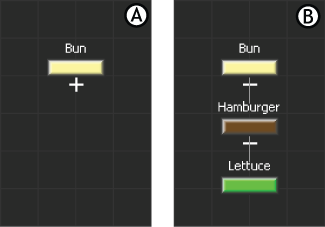
Schematic view A. Collapsed node B. Expanded node
Collapsing hierarchies in the Schematic view does not affect how your scene appears in any of the camera views. However, if you want to hide assets in the camera view when you are in the Schematic view, select them and press Shift-H.