To measure the distance between elements in a scene:
- In the
Viewer window
Display menu, set the display to
Normal,
X-Ray, or
Models Display
Wireframe mode.

Setting the Display mode to Normal, X-Ray, or Models Display Wireframe enables you to see objects and models, their bounding box centre (displayed as a Magenta hexagon), and their Rotation and Scaling pivots.
Note: Elements such as lights and cameras are not displayed in Models Only display mode. - In the
Viewer window, click the
Ruler tool (
 ) in the Camera View Display toolbar (or press
Ctrl-Shift-R).
) in the Camera View Display toolbar (or press
Ctrl-Shift-R).
The cursor changes to a 2D cursor (
 ).
).
- Hover over an element.
The element highlights.
- Click the element.
The system Ruler "object" start point snaps to the center of the element.
- Move the cursor toward the second element.
The measuring distance displays and updates dynamically as you start to move the cursor.

Ruler "object" start point shown snapped to the center of the light
- Move the cursor (
 ) over the camera.
) over the camera.
The system Ruler "object" end point is automatically positioned at the centre of the camera film back regardless of where you position the cursor.
- Click-hold the cursor over the camera.
The position of the 3D cursor (
 ) follows your cursor movement whereas the 3D cursor (
) follows your cursor movement whereas the 3D cursor (
 ) is automatically positioned by default at the centre of the camera film back—the camera's default Rotation pivot.
) is automatically positioned by default at the centre of the camera film back—the camera's default Rotation pivot.
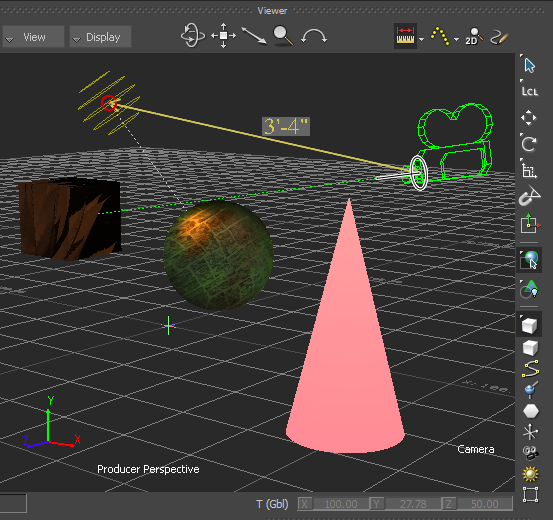
Distance measured from the centre point of a light to the centre point of the camera film back
- Release the cursor.
The system Ruler "object" displays the distance between the centre point of the light and the centre point of the camera film back.
