A yellow square appears at the center of the Transformation planes when you are in the Selection or XYZ Selection mode. This is the Free Transform plane.
To transform objects using the Free Transform plane:
- Select the object you want to transform.
Note: Make sure you are in Selection or XYZ mode in the Selection Mode Menu at the side of the Viewer window.
- Click in the Viewer window and press T, S, or R on the keyboard to activate translation, scaling, or rotation mode for the object. The yellow Free Transform plane (or ring) appears.
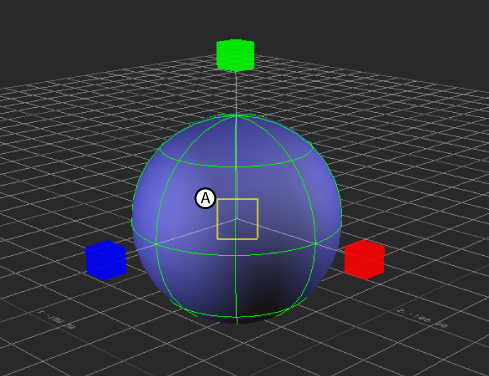
Sphere in Scaling mode A. Free Transform plane
- If translating or scaling, hover your mouse over the Transform plane; the transform plane highlights as the mouse passes over.
- When the plane is highlighted, drag the object. If rotating the object, drag the yellow rotation ring.