In the following procedure, you add a clip to the Character track in the Story window.
To add a clip:
- In the Story window Character Track, drag the Zoom button (
 ) or use the keyboard shortcut Ctrl-drag to zoom out of the Character Track.
) or use the keyboard shortcut Ctrl-drag to zoom out of the Character Track. - Go to the Asset Browser and drag the run_boom asset in the Character Track next to the second clip.
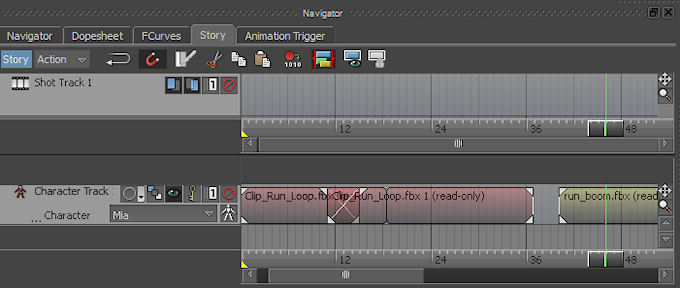
run_boom.fbx clip added to the Character track
- Drag the run_boom.fbx clip so that it begins at frame 36 (where the second clip ends).
- Deselect the new clip.
- In the Action Track, right-click the Character Track and choose Frame Start/End from the context menu.
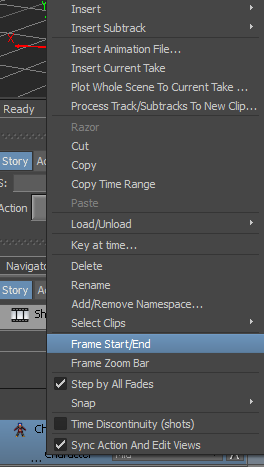
Character Track context menu
The time range is resized to fit the length of the clips.
- Deselect the new clip, then right-click the Character track and select Frame Start/End from the context menu.
- Play the animation.
Mia runs, turns, then, there seems to a jump in the animation and Mia is thrown forward as if propelled by an explosion.
Note: This procedure assumes you have just completed the previous procedure.
See Blend two clips.