In the following procedure, you create several poses and paste the poses in the Character Track to create a second clip.
To create the poses:
- Go to frame 0 (
 or press Ctrl-Home).
or press Ctrl-Home). - In the Character Controls window, make sure Mia is selected as the current Character, then select the Hips effector.
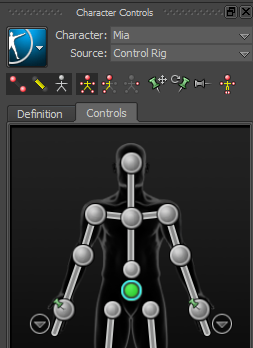
Hips effector selected
- In the Resources window, click the Pose Controls tab.
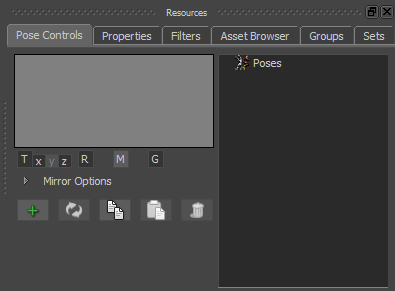
- In the Pose Controls, click the Create option (
 ).
). The pose is added to the Poses group in the Pose browser.
- In the Pose browser, expand Poses.
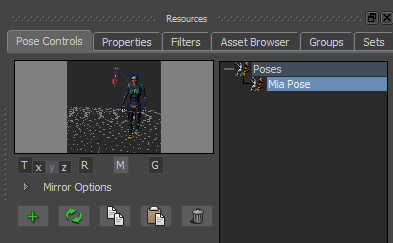
- Go to frame 28 and do the following:
- In the Story window Character Track options (
 ), activate the Accept Keys option (
), activate the Accept Keys option (  ).
). You can only paste poses on a track when the Accept Keys option is active.
- In the Character Controls window, select the Right Ankle effector.
- Right-click the Right Ankle effector and choose RightAnkleEffector from the context menu.
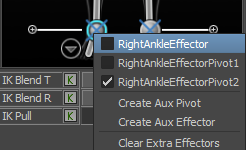
- In the Pose Controls window, click Paste (
 ) from the options (
) from the options (  ).
). A one-frame clip appears on the Character Track at frame 28.

This clip contains the data of the pose you pasted. Now, Mia starts and stops walking with exactly the same pose.
- In the Story window Character Track options (
- In the Transport Controls, click the Action Timeline and jog (J-drag) or use Ctrl-Left Arrow and Ctrl-Right Arrow to step frame-by-frame through the animation.
Although the animation begins and ends with the same pose, there is a slight jump between the clips.
In the next procedure, you remove the jump.
Note: This procedure assumes you have just completed the previous procedure.