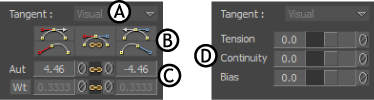
Tangent area A. Tangent menu B. Flat, Discontinuity, and Break options C. Angle and Weight settings D. TCB settings
When the TCB tangent option in the Classic Mode is active, the Tangent area displays the Tension, Continuity, and Bias settings that are the same as those in the Dynamic Editor. See TCB interpolation settings.
When the Auto, Stepped, or Linear tangent options are selected, the Tangent area can include the Tangent menu, Tangent buttons, Angle settings, Auto settings, and Weight settings.
Tangent menu
The Tangent menu allows you to choose between Visual and Exact options.
| Option | Description |
|---|---|
| Visual | Allows you to intuitively adjust tangents based on the current visual display of the tangents. To adjust tangents, drag or change values in the Left and Right tangent fields. Visual is the default option. |
| Exact | Allows you to adjust a tangent, using precise degrees. Use this option to paste or reuse exact values independent of the current visual display. |
Tangent buttons
- Set Flat buttons
- Set Discontinuity buttons
-
Break/Unbreak Tangents option
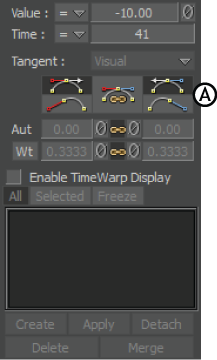
FCurves Options pane A. Flat buttons, Discontinuity buttons, and Break option
In the FCurves window, the following buttons affect the tangents of selected keyframes:
These buttons display in the FCurves Options pane when certain Tangent options are selected.
Set Flat buttons
Tangent area A. Set Flat Left (User) button B. Set Flat Right (User) button
The Set Flat Left (User) button affects the interpolation to the left of a keyframe, and the Set Flat Right (User) button affects the interpolation to the right of the keyframe.
When you disable the Break/Unbreak tangents option, clicking one Flat button flattens both the left and right tangents, but only one tangent.
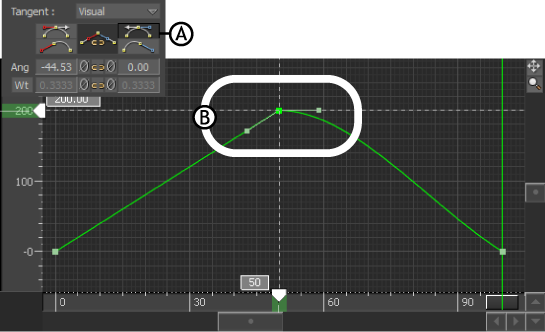
Using the Flat buttons A. The Set Flat Right (User) button is active B. The right tangent handle is flattened
Set Discontinuity buttons
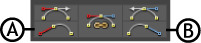
Tangent area A. Set Discontinuity Left (Auto) button B. Set Discontinuity Right (Auto) button
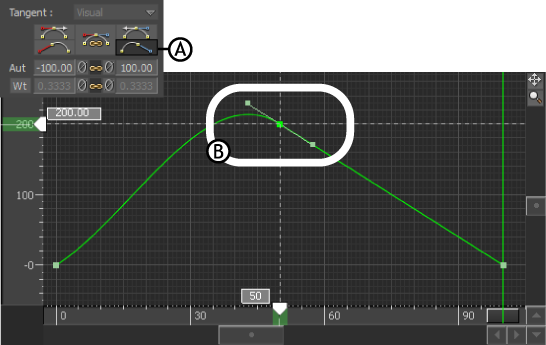
Using Flat buttons A. The Set Discontinuity Right (Auto) button is active. B. The right tangent handle is points to the next keyframe
Also, when you disable the Break/Unbreak tangents option, clicking one Discontinuity button affects both the left and right tangents. When the Break/Unbreak tangents option is active, clicking one Discontinuity button affects only one tangent.
Break/Unbreak Tangents option
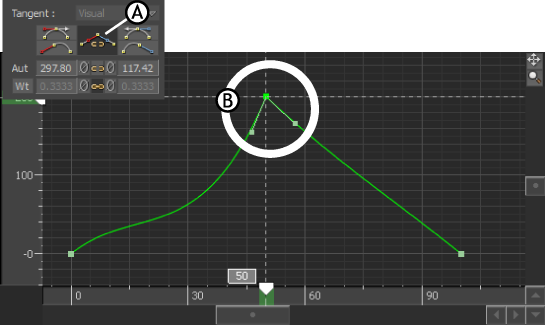
Break/Unbreak tangents optionA. Option is in active mode B. Tangent handles of a selected keyframe are broken. Each handle moves independently.