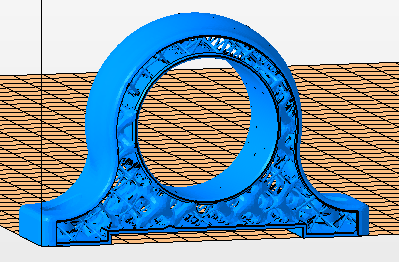Apply post-optimization modifications and then in Netfabb, prepare part for printing
Before exporting the part from Optimization Utility, on the Properties Panel Parts tab, you can adjust several values to improve the model, without affecting optimization.
- In the
Lattice tree, set
Surface Trim to
Advanced (to remove lattice bars that poke through the skin), and set the
Smooth value to
Coarse.
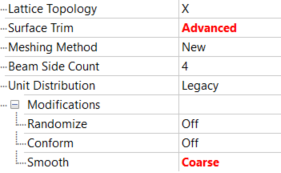
Other Lattice values that you could change here without affecting optimization are Meshing Method and Beam Side Count.
- In the
Surface Regions tree under
Skin Modifications, set
Smooth Skin to
Coarse.
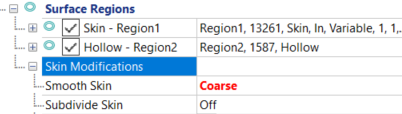
- In the Toolbar, click Create Component to generate an improved model.
- On the right end of the Toolbar, click .
- In Netfabb, right-click the part and select .
- In the
Automatic Repair dialog, select
Extended Repair, then click
Execute.

Doing this should repair both skin and lattice meshes.