Put support actions with custom values together into a list for consecutive execution and store it for one-click repair
Available in subscriptions Premium and up.
Note: The support editor cannot be opened on an empty buildroom. Load a part from a file or from the part library first.
Open support editor
- Select any part.
- From the main menu, choose .
Create the script
- In the context view, select the tab Support scripts.
- Use the
 New Script button to create a new, empty script.
New Script button to create a new, empty script.
- Add support actions from the dropdown menu at the bottom.
- Modify the settings for selected support actions as needed.
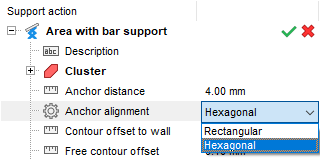
Modifying a support action
- Click Save.
The support script is now available for use. Leave the support editor through the main menu via
 Generate supports
Generate supports