 Collision detection checks whether any individual parts in the project touch or overlap with each other or with no-build zones. It is also launched automatically when using the packers.
Collision detection checks whether any individual parts in the project touch or overlap with each other or with no-build zones. It is also launched automatically when using the packers.
 Repair to check for
self-intersections.
Repair to check for
self-intersections.
To check for collisions
- From the main menu, choose .
This performs an initial check. You may want to adjust the settings to fit your workflow and triangle count if the impact on performance is unsuitable to keep the check updated automatically when rotating or moving the part around.
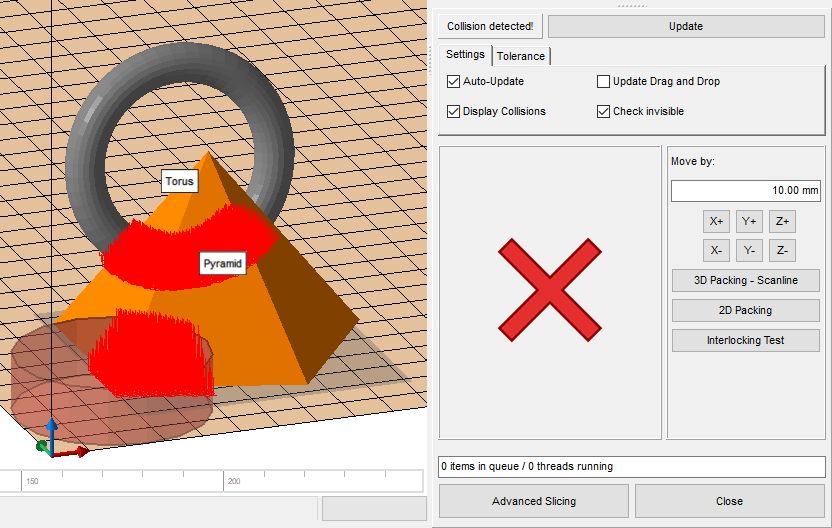
Collision detection reference
These controls appear in the context view as you use collision detection.
| Control | Description | Range |
|---|---|---|
|
Update |
If any automatic update of collision checking is disabled, say, for performance reasons, use this button to update the check manually. |
|
|
Auto-Update |
Reruns the collision check every time a part's position, size, or orientation is changed. |
|
|
Update Drag and Drop |
Reruns the collision check during rotation or moving while the mouse button is still held down. |
|
|
Display collisions |
When ticked, Netfabb renders a 3D grid over the intersecting area. When unticked, collisions are only indicated by the warning symbol, red X or green tickmark. |
|
|
Check invisible |
When unticked, hidden parts are disregarded in the collision check. |
|
|
Move by |
Use these controls to adjust the position in increments in X, Y, and Z directions. |
0-1000 mm |
|
3D Packing - Scanline, 2D Packing, Interlocking Test |
Use these as shortcuts to packing and testing for interlocks. |
|
|
Advanced Slicing |
Opens a dialog, Export Platform as Slices. This creates an export in the SLI format for every part.
Note: This slicing avenue is deprecated and only included for legacy purposes. In general, you should rather generate toolpaths either through the
workspaces or
Slicing in the project tree.
|
|
| Tolerance | ||
|
Resolution |
Determines the grid for checking collisions. The finer the grid, the more time the calculation takes. |
0.5-2 mm |
|
Minimal Distance |
Requires parts to be separated by at least this distance at any point. |
0-6 mm |