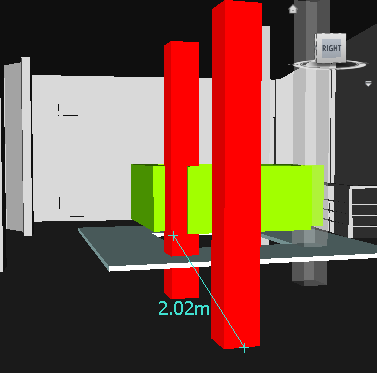To move an object with a measure tool
- Select the object you want to move.
- Click Review tab
 Measure panel
Measure panel  Measure drop-down
Measure drop-down  Point Line
Point Line  .
. - Click the selected object to create the first point. This is the start point from which the repositioning will be calculated.
- Click the second point in the scene. This is the point where the object will be moved to. There is now a line connecting the start point and the end point in the Scene View.
- If you want to be able to move the object several times, create more points in the scene. Note: You can only select a point on another object in the scene. Selecting a point in 'space' is not a valid option. To reposition an object into 'space', you can either use a translation gizmo or, if you know the distance by which the object is to be moved, by overriding its transform.
- Slide out the Measure panel, and click Transform Selected Items
 to move the object to the second point. If you have multiple points in the scene, each time you click Transform Objects the selected object is moved to the next point.
to move the object to the second point. If you have multiple points in the scene, each time you click Transform Objects the selected object is moved to the next point.