Use the Lock feature to maintain the direction you want to measure, and to prevent the measure line or area from being moved or edited.
When measuring, some object geometry may interfere with your ability to measure accurately. Locking ensures your measured geometry maintains a consistent position in relation to the first measure point you create. For example, you can lock to the X axis or lock in a parallel alignment to the surface of an object. The measure lines change color to reflect the type of lock you use. You can switch between different Locking modes when measuring multiple points by pressing the shortcut keys.
Note: Z axis, Parallel and Perpendicular locks are not available for 2D sheets.
X, Y and Z axis lock
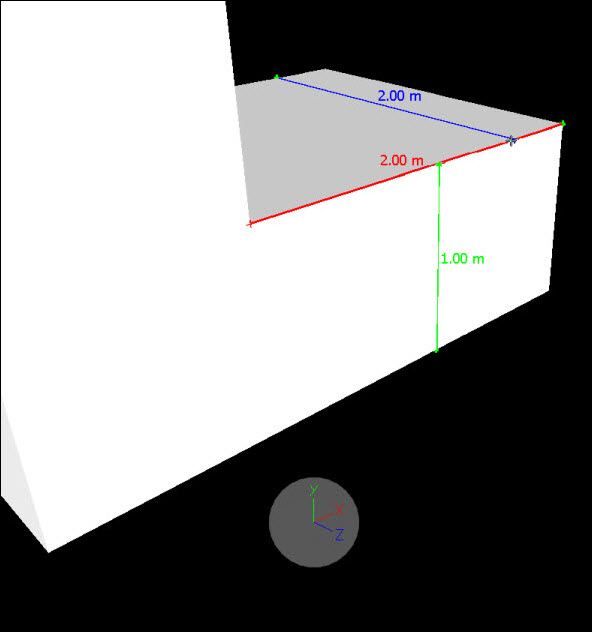
- X axis: Horizontal axis, indicated by a red measure line.
- Y axis: Vertical axis, indicated by a green measure line.
- Z axis: Depth, indicated by a blue measure line.
Note: When using 2D sheets, only X and Y axis locks are available.
Perpendicular and Parallel lock

- Perpendicular: Locks in a perpendicular alignment to the surface of your start point. Indicated by a yellow measure line. Use the Perpendicular Lock with a Point measure tool to measure the height of a room, for example.
- Parallel: Locks in a parallel alignment to the surface of your start point. Indicated by a magenta measure line. Use with the Area measure tool to measure the perimeter of a room, for example.