To use the Parallel lock when measuring
- Click Review tab
 Measure panel
Measure panel  Measure drop-down
Measure drop-down - Click the Area Measure tool.
- Press L, or on the Measure panel, click Lock
 drop-down
drop-down  Parallel
Parallel  .
. - In the Scene View, hover your mouse on the model and use the surface snap
 to select a surface. Your measurement will be parallel to this surface.
to select a surface. Your measurement will be parallel to this surface. - Click the start point of the distance to be measured in the Scene View.
The measure line is displayed as a solid magenta line when it is parallel to the surface of your start point.
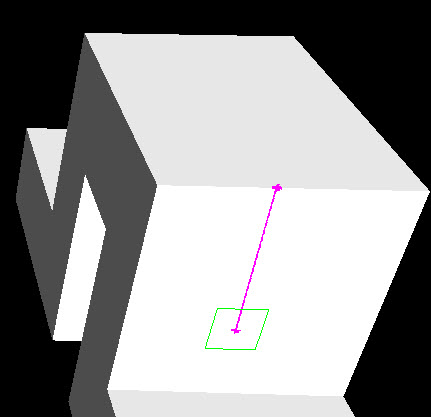
- Click the end point of the distance to be measured in the Scene View.
The optional dimension label displays the measured distance.
 Command entry: Press L when using a Measure tool.
Command entry: Press L when using a Measure tool.