Using the Autodesk renderer enables you to create highly detailed and photorealistic images.
You can render directly in the Scene View by clicking the Ray Trace  button on the Render tab on the ribbon. You can control the render quality and speed with predefined render styles.
button on the Render tab on the ribbon. You can control the render quality and speed with predefined render styles.
The rendered output appears directly in the Scene View. During the rendering process, you will see the render progress indicator on the screen.
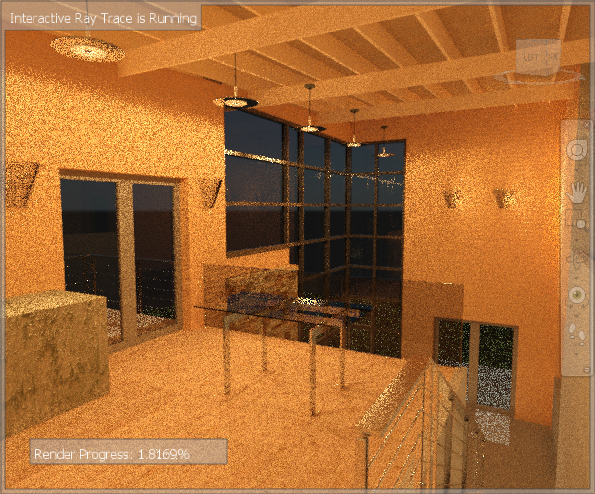
Rendering process can be controlled by using the contextual Interactive Ray Trace panel on the ribbon.

Use the Pause  button if you need to temporarily stop the rendering process. To exit the photorealistic rendering and return to the realistic visual style, click the Stop
button if you need to temporarily stop the rendering process. To exit the photorealistic rendering and return to the realistic visual style, click the Stop  button.
button.
Real-time navigation is supported during the photorealistic rendering. You can, for example, orbit, zoom, and pan your model. However, each interaction with your model will restart the rendering process from the beginning.
You can save or export rendered scenes as images, and use them in presentations, on websites, in print, and so on. You can also export animated AVI presentations and instructional movies, in which the animated objects move in photo-realistically rendered scenes.