Controls the appearance settings for the Gradient texture.
Appearance
|
Gradient Type |
Specifies the color transition in the gradient.
|
|
Gradient Ramp |
Presents an editable representation of the gradient. The effect of the gradient moves from left (start point) to right (end point). 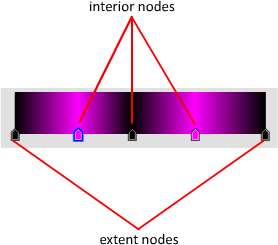 Click anywhere on the Gradient swatch to add nodes. Drag the node outside the swatch boundary area to delete the node. |
|
Color 1 |
Provides the option of selecting a color for the currently selected gradient nodes. Click the color box to use the Select Color dialog box. |
|
Interpolation |
Specifies the color gradation for the intermediate values. These affect the entire gradient.
|
|
Position |
Adjusts the position of the selected node relative to the node's starting point. |
|
Invert Gradient |
Rearranges all the nodes to the opposite position. |
Noise
| Noise check box | Shows or hides the noise properties of the material. |
|
Noise Type |
Specifies the different methods to create the image disturbances: Regular, Fractal or Turbulence.
|
|
Amount |
When nonzero, a random noise effect is applied to the gradient, based on the interaction of the gradient ramp colors (and textures, if present). The higher this value, the greater the effect. Range=0 to 1. |
|
Size |
Sets the scale of the noise function. Smaller values decrease the size of the noise. |
|
Phase |
Controls the appearance of the noise. Use this option to vary the appearances of different objects that use the noise map. |
|
Levels |
Provides the option of selecting a color for one of the components. Click the color box to use the Select Color dialog box. Determines how much fractal energy is used for the Fractal and Turbulence noise functions. You can set the exact amount of turbulence you want and also animate the number of fractal levels. Default = 3. |
Noise Threshold
|
Low |
Adjusts the low noise threshold. When the noise value is above the Low threshold and below the High threshold, the dynamic range is stretched to fill 0 to 1. This causes a smaller discontinuity at the threshold transition and produces less potential aliasing. |
|
High |
Specifies the high noise threshold. Range = 0 to 1; Default = 1. |
|
Smooth |
Adjusts the noise smoothness. Range = 0 to 1. |