Use the Texture Editor to edit the properties of image or procedural-based textures.
Texture settings control many aspects of the textures that are applied to materials, including position, scale, size, and repetition. Some settings are common to more than one texture. Others are unique to the texture type. The Appearance settings are only available for procedural-based textures.
To open the Texture Editor, click a texture swatch in the Materials Editor. Any changes you make to the texture settings are reflected in the preview swatch. You can drag the corner of the preview to enlarge or reduce the displayed image.

The Position, Scale, and Repeat are three standard transformations used in various textures. The following table identifies which textures have these linkable attributes:
Understanding Transforms
| Texture Type | Position | Scale | Repeat |
|---|---|---|---|
| Image | Yes | Yes | Yes |
| Tiles | Yes | Yes | Yes |
| Gradient | Yes | Yes | Yes |
| Checker | Yes | Yes | Yes |
| Noise | Yes | No | No |
| Waves | Yes | No | No |
| Wood | Yes | No | No |
| Speckle | Yes | No | No |
| Marble | Yes | No | No |
To apply the position, scale, and repeat property changes that you make to the current texture to other textures in the same material, select the Link Texture Transforms check box.
Position. Each texture has material offset and rotation factors. You can control the coordinates of the material on a swatch and rotate the image around the W axis of the UVW coordinate system.

Rotated texture
Scale. Specify real-world units to use in scaling.

Scaled texture
Repeat. To apply and repeat an image in the pattern, use the Tile option. This effect is used to represent a tiled floor or fountain.

Repeated Texture
Tiling wraps the selected object with the texture image. Because the texture is scaled to fit the object, you may need to offset the UV coordinates or rotate the texture to adjust the tiling effect.
Mirroring doubles the texture and flips the doubled copy. As with tiling, you can mirror in the U dimension, the V dimension, or both.
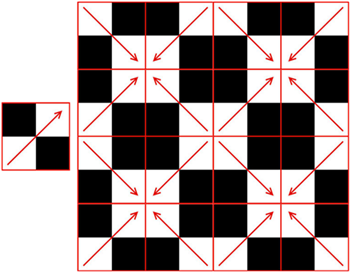
Mirrored map