To set the default view attributes
- Click the application button

 Options.
Options. - In the Options Editor, expand the Interface node, and click the Viewpoint Defaults option.
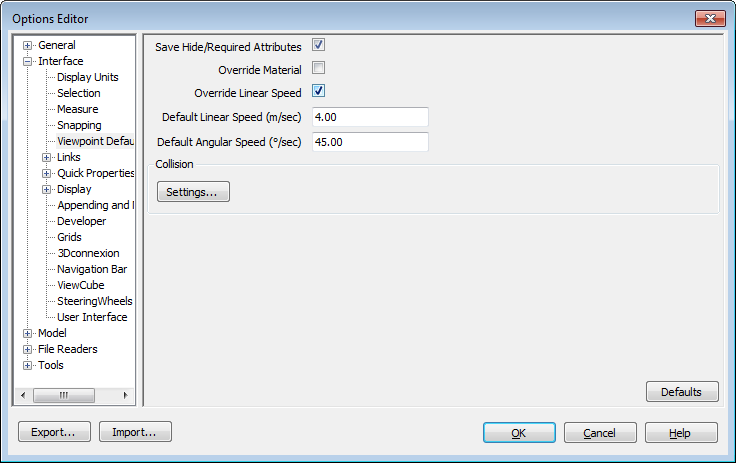
- Select the Save Hide/Required Attributes check box if you want to save the hidden and required items with the viewpoints you save. This means that when returning to those viewpoints, the items that were hidden when the viewpoint was saved will be hidden again and those that were drawn will be drawn again. By default, this check box is clear, as it requires a relatively large amount of memory to save this state information with each viewpoint.
See Hide Objects for more information on hidden items, and Make Objects Required for more information on making items required.
- Select the Override Material check box if you want to save the material overrides with the viewpoints you save. This means that when returning to those viewpoints, the material overrides set when the viewpoint was saved will be reinstated. By default, this check box is clear as it requires a relatively large amount of memory to save this state information with each viewpoint.
See Manipulate Object Attributes Reset Object Attributes for more information on overriding materials.
- Select the Override Model Linear Speed check box to be able to set a specific speed to navigate on loading a model. Without this selected, the linear navigation speed is directly related to the size of the model loaded.
- The Default Angular Speed can be set to any number of degrees per second. This affects the speed at which the camera turns.
- Click OK.