To add text
- Click
Viewpoint tab
 Save, Load & Playback panel
Save, Load & Playback panel  Saved Viewpoints drop-down, and choose the viewpoint that you want to review.
Saved Viewpoints drop-down, and choose the viewpoint that you want to review.
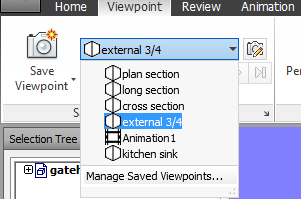
- Click
Review tab
 Markup panel
Markup panel  Text
Text .
.
- In the Scene View, click the location where you want to place the text.
- Enter your annotation into the box provided, and click OK. The markup is added to the selected viewpoint.
Note: Text can only be added in a single line with this markup tool. To display text on multiple lines, write each line individually.
- If you want to move the annotation, right-click the markup, and click Move. Clicking a different location in the Scene View moves the text there.
- If you want to edit the annotation, right-click the markup, and click Edit.