To rotate an object with a measure tool
- Select the object you want to move.
- Click Review tab
 Measure panel
Measure panel  Measure drop-down
Measure drop-down  Measure Angle
Measure Angle  .
. - To rotate the object, click three points on the selected object to determine how the object is to be rotated (refer to the diagram below).
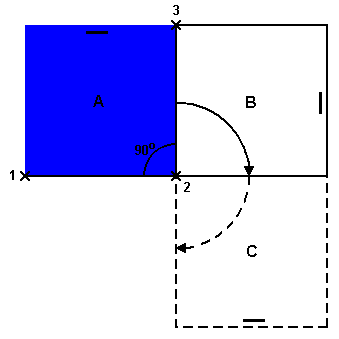
This diagram illustrates how the selected object (position A) is rotated. Lines from the first to the second point (1 to 2) and from the second to third point (2 to 3) define the angle by which the object is rotated (for example, 90 degrees). The second point (2) is used as the rotation center point.
- Slide out the Measure panel, and click Transform Selected Items
 . This rotates the selected object from position A into position B (as shown in the previous diagram). Clicking this button again, rotates the object from position B into position C.
. This rotates the selected object from position A into position B (as shown in the previous diagram). Clicking this button again, rotates the object from position B into position C.