Use the Material Editor to edit the material selected on the Materials tab
To open the Material Editor, double-click a materials swatch on the Document Materials panel.
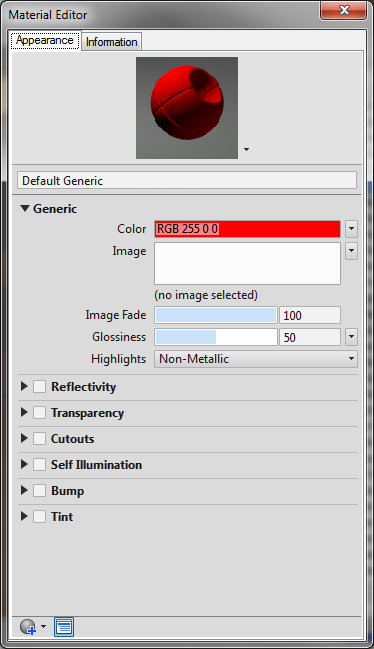
The configuration of the Material Editor changes depending on the type of material that is selected.
Appearance Tab
Contains the controls for editing the material properties.
- Materials Preview and drop-down options
-
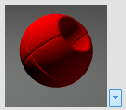
Previews the selected material, and provides options for changing the shape and render quality of the thumbnail preview.
- Name
- Specifies the name of the material.
- Material Browser

- Shows or hides the Autodesk Rendering window.
- Create Material

- Creates or duplicates the material.
Information Tab
Contains all controls for editing and viewing material information.
- Information
-
Specifies the general description of the material.
- Name. Specifies the material name.
- Description. Provides the description of the material.
- Keywords. Provides keywords or tags for the material. The keywords are used to search and filter materials displayed on the Materials tab.
- About
- Displays the type, version, and location of the material.
- Texture Paths
- Displays the file path of the texture files associated with the material attribute.