Use materials to give your 3D models a realistic appearance.
Materials in Autodesk products represent actual materials such as concrete, wood, and glass. These materials can be applied to parts of a design to give the objects a realistic appearance and behavior. You can adjust the properties of materials to enhance reflectivity, transparency, and texture.
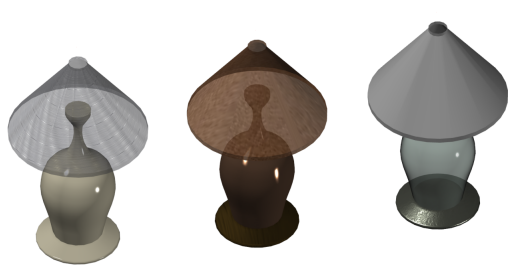
Autodesk provides a library of predefined materials. Use the Materials tab on the Autodesk Rendering window to browse materials and apply them to your model. You can also create and modify textures to suit your needs.

In the context of rendering, materials describe how an object reflects or transmits light. Materials that you've created and attached to objects in the model are displayed in views and rendered images.
Material Properties
A material is defined by a number of properties. The available properties depend on the selected material type. Use the Material Editor to review and edit the properties of a material. You cannot modify the materials in the Autodesk materials library, but you can use them as a basis for new materials. Also, you can only edit the materials in the current file (the materials added to the list in the Document Materials panel on the Materials tab).