Use the Download Post Config Files dialog to download Post files for PartMaker/SwissCAM or PartMaker/Turn-Mill from Autodesk using your Internet connection.
To download Post files:
- Click Download Post Config Files
 on the Main menu to display the Customer PIN dialog.
on the Main menu to display the Customer PIN dialog.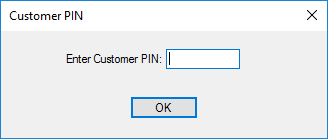
- Enter your customer PIN and click OK. The Download Post Config Files dialog is displayed.
All the Post files that are available to your organization are displayed in the Post Files area of the dialog.
By default, the Post files are sorted by their Post ID. Click Machine ID to sort the Post files by their Machine ID.
- Select the Post file, or files, you want to download by selecting the box alongside those files. For example:
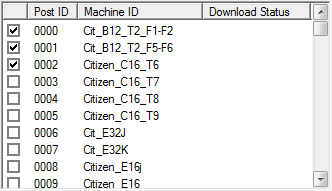
Double-click on a Post file to view the latest release information about that file in the Latest Release Info area of the dialog.
- Specify the folder where you want to save the downloaded Post files in the Download to Folder field.
- Click Download Selected Posts. PartMaker starts to download the selected files and displays a progress bar showing the progress of the download.
When the download is complete, PartMaker updates the Download Status column. For example:
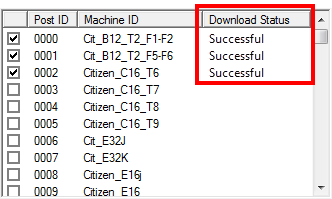
If you wish, you can click Open Folder to open the folder containing the downloaded files.
- Click Close to close the dialog when you have downloaded the Post files you need.