The Post Configuration (or Post) files you can download from within PartMaker are Distribution Post files.
Autodesk provides two types of Post files:
-
Distribution Post files — These files are distributed and maintained by Autodesk for all PartMaker customers. Only Autodesk can customize Distribution Post files.
All the Post files supplied with an initial PartMaker/SwissCAM and PartMaker/Turn-Mill installation are Distribution Post files.
-
Non-Distribution Post files — These files contain customer-specific information and cannot be redistributed to other customers.
Autodesk may have created a Non-Distribution Post file specifically for your organization or you may be able to save a Distribution Post file as a Non-Distribution Post file, which you can then customize.
When you have created a Non-Distribution Post file, you can modify it as often as you wish using PartMaker's ConfigPost program.
If you require a change to your post processor(s) or require a customized Post file, contact technical support for a Post Modification Form to record details of the changes or customizations you require.
When you download Post files, the following types of files are included:
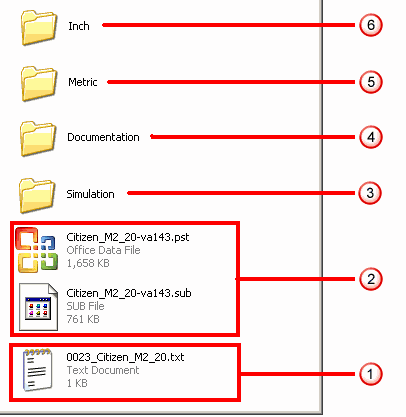
 A .txt file containing details of the changes made in the most recent version of the post processor.
A .txt file containing details of the changes made in the most recent version of the post processor.
 The post processor files. Post processor (Post) files have the file extension .pst. Additionally, for machines equipped with a sub-spindle a .sub file is also supplied.
The post processor files. Post processor (Post) files have the file extension .pst. Additionally, for machines equipped with a sub-spindle a .sub file is also supplied.
 A folder containing any related simulation files. PartMaker’s Advanced Simulation and Full Machine Simulation use additional files to allow you to simulate the architecture of your machine.
A folder containing any related simulation files. PartMaker’s Advanced Simulation and Full Machine Simulation use additional files to allow you to simulate the architecture of your machine.
- For Advanced Simulation, use the .mch file corresponding to your post processor to view your machine’s working envelope when using Advanced Simulation.
- For Full Machine Simulation, use the .fms and .mch (or .mchdat for PartMaker/Mill) files corresponding to your post processor to view your machine’s working envelope when using Full Simulation.
 A folder containing Post Processor-related documentation, including:
A folder containing Post Processor-related documentation, including:
- Machine-specific addendum. This document describes the CNC programming capabilities supported by the post processor. This document will be superseded by a Reference Guide Supplement.
- Reference Guide Supplement. This document describes specific information related to using the Post Configuration file in conjunction with the PartMaker interface.
- Full Machine Simulation (FMS) Reference Kit. This describes the various components of your Full Machine Simulation Kit, including the names of the various solid model components comprising the machine model, their usage on the machine and the source from which the geometric data for each model originated. You can create this document automatically from PartMaker by clicking the Create FMS Reference button in the Machine Data dialog (accessed by selecting ToolMinder > Machine).
 and
and  Folders containing sample PartMaker files. Sample Job (.job), Tools (.tdb) and Cycles (.cdb) files configured to your machine tool’s specific architecture are also provided. Separate folders are provided for inch and metric measurements.
Folders containing sample PartMaker files. Sample Job (.job), Tools (.tdb) and Cycles (.cdb) files configured to your machine tool’s specific architecture are also provided. Separate folders are provided for inch and metric measurements.