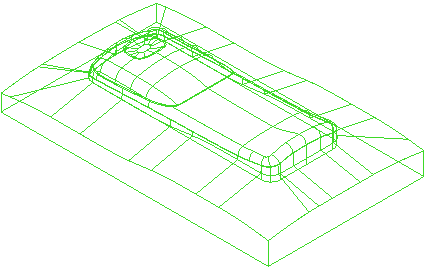This example shows you how to change the colour of selected items. It uses the phone.dgk model in the Examplesfolder and you start with the wireframe displayed and the model selected.
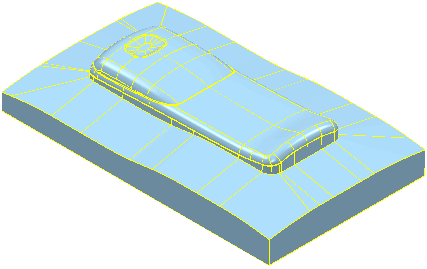
- Click File tab > Options > Customise Colours to display the Customise Colours dialog.
- In the left frame, expand Selection and select Wireframe Selection.
- Click Edit in the Selected Colour frame. This displays the standard Windows Customise Colour dialog.
- Select a colour (in this case green)
- Click OK.
- The Customise Colours dialog reflects your new choice of colour:
- The model is updated to reflect the change in colour:
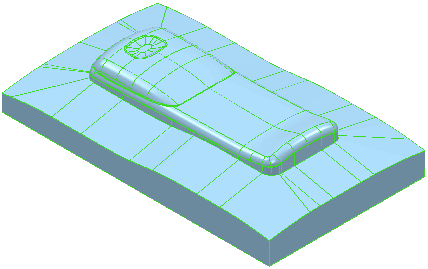
You can see the colour change more easily if you look at it without the shading: