This example shows you how to fillet a continuous line using the Curve Editor tab.
- Click Curve Editor tab > Create panel > Lines > Continuous to display the Continuous Line toolbar.
- Either sketch the continuous line in the graphics area or use the coordinates area of the toolbar to describe the continuous line.
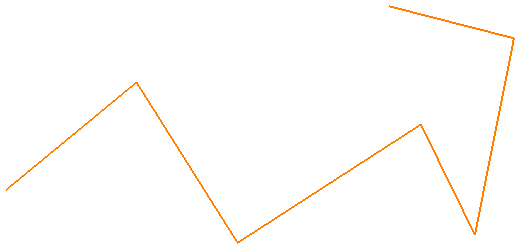
- Click
 to end this segment.
to end this segment. - Click Curve Editor tab > Create panel > Circles & Arcs > Trimmed Fillet and hover over the continuous line.
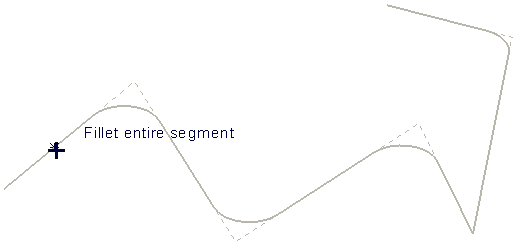
- Select the continuous line.
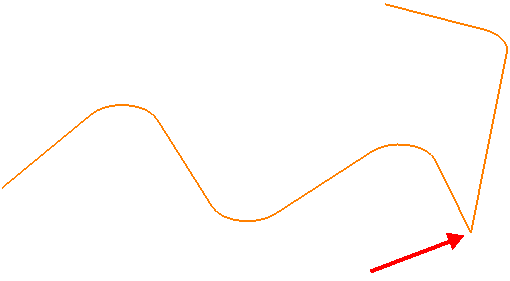
Note: No fillet is created if the fillet cannot be placed tangentially between two consecutive line segments. Try a smaller radius to create a fillet.