Select an option from the Circles & Arcs menu to create new arcs or complete circles. You can define the arcs and circles either interactively or by entering coordinates.
All of the options on this menu display their own individual toolbar.
- Circle — Click to create a circle by specifying its centre and radius.
- Arc 3 items — Click to create an arc by specifying its start, end, and a third item on the circumference. Items can be points, lines, arcs, or circles.
-
Arc centre — Click to create an arc by specifying its centre, start, and end points.
-
 Toggle arc — Click to create the complementary arc.
Toggle arc — Click to create the complementary arc.Converts:
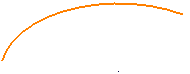
to this:
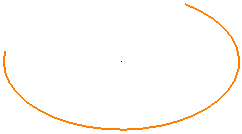
-
-
Fillet — Click to fillet and trim two curves, or all the sharp corners within a composite curve to a specified Radius. Fillets are possible between:
- two lines.
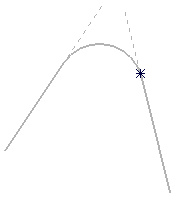
- a line and an arc.

- two arcs.
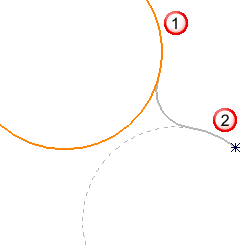
 Circle
Circle Arc
Arc
Circles are not trimmed, but arcs are. The filleted curves are not merged into one curve. The only exception is if a continuous line is filleted.
- two lines.
-
Fillet no trim — Click to fillet, without trimming, two curves, or all the sharp corners within a composite curve to a specified Radius.
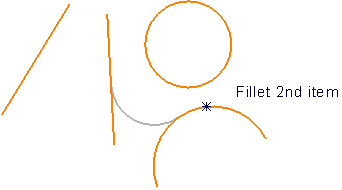
Fillets are always trimmed when you select a continuous line. Apart from trimming, this works in the same way as Fillet.