You can attach a tool to a toolpath so that you can easily visualise where the tool is relative to the toolpath. You can then watch the movement of the tool as it moves along the toolpath which is especially useful for 5-Axis toolpaths. This feature is for visualisation purposes only and is not intended for use as a gouge-checking tool.
To simulate a toolpath from the start point:
- Click Toolpath tab > Simulation panel > Simulate from start. The tool moves to the start of the toolpath.

- You can then move the tool using the arrow keys
 and
and  .
.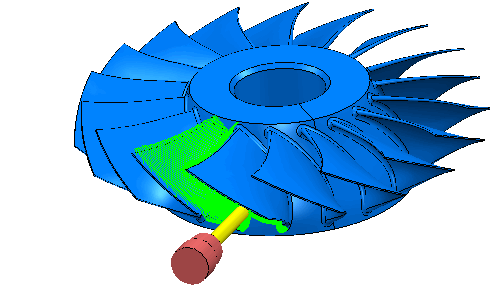
- To move the tool to the end of the toolpath click on the End key, or the Home key to move it to the start of the toolpath.

There are many additional keys that you can use to move the tool around the toolpath:
 — moves the tool to the next toolpath point.
— moves the tool to the next toolpath point.
 +Ctrl — moves the tool forward 4 points.
+Ctrl — moves the tool forward 4 points.
 +Shift — moves the tool forward 8 points.
+Shift — moves the tool forward 8 points.
 +Ctrl+Shift — moves the tool forward 16 points.
+Ctrl+Shift — moves the tool forward 16 points.
 — moves the tool to the previous toolpath point.
— moves the tool to the previous toolpath point.
 +Ctrl — moves the tool back 4 points.
+Ctrl — moves the tool back 4 points.
 +Shift — moves the tool back 8 points.
+Shift — moves the tool back 8 points.
 +Ctrl+Shift — moves the tool back 16 points.
+Ctrl+Shift — moves the tool back 16 points.
Page Down — moves the tool to the start of the next toolpath segment.
Page Up — moves the tool to the start of the current toolpath segment, or to the beginning of the previous one if the tool is already at the start.
End — moves the tool to the end of the toolpath.
Home — moves the tool to the start of the toolpath.