This example looks at how to Undo, Redo, and Clear workplane transformations.
- From the Workplanes context menu, select Create Workplane. This displays the Workplane Editor tab.
- Click
 to display the Position dialog.
to display the Position dialog.- Select a Workspace of Relative.
- Enter a Z of 20.
This moves the workplane to 20 mm in Z above the global transform:
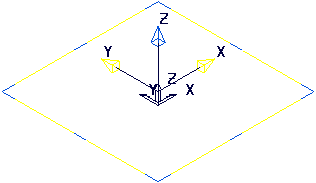
- In the Position dialog:
- Enter an X of 30.
- Click Apply.

- Click Workplane Editor tab > Edit panel > Twist around Y to display the Twist dialog.
- Enter an Angle of 45.
- Click Accept.
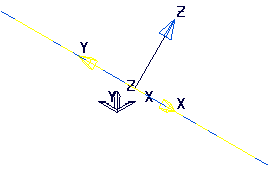
- Click Workplane Editor tab > History panel > Undo to remove the last transformation.

- Click Workplane Editor tab > History panel > Undo to remove the first transformation.
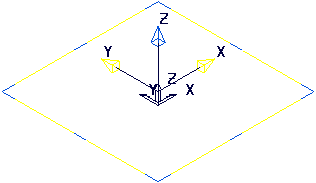
- Click Workplane Editor tab > History panel > Redo to add in the first transformation.

- Click Workplane Editor tab > Finish panel > Accept to keep the current workplane orientation and close the Workplane Editor .

The undo and redo options are no longer available, but you can achieve the same result by selecting Undo Last Edit and Redo Last Undone Edit from the individual Workplane context menu.
- From the individual Workplane context menu, select Clear History Buffers. The Undo Last Edit and Redo Last Undone Edit cease to be available.