Use the Workplane Editor tab to create and edit workplanes.
To display the tab:
- Click Workplane tab > Edit panel > Workplane.
- From the Workplanes context menu, select Create Workplane; or
- From an individual Workplane context menu, select Workplane Editor.
This tab contains the following:
Workplane panel
Keep Original — Click to transform a copy of the workplane, leaving the original in its current location and orientation.
Name — Displays the name of the workplane. You can edit the name here.
Edit panel
Position — Click to align the workplane using typed coordinates rather than using the cursor.
Twist around X — Click to rotate the workplane around the X axis by a specified angle.
Twist around Y — Click to rotate the workplane around the Y axis by a specified angle.
Twist around Z — Click to rotate the workplane around the Z axis by a specified angle.
X Axis Direction — Click to specify the direction of the workplane X axis.
Y Axis Direction — Click to specify the direction of the workplane Y axis.
Z Axis Direction — Click to specify the direction of the workplane Z axis.
Transform panel
Rotate around Point — Click to rotate the workplane around a specified origin. The Twist options rotate the workplane about itself. This option enables you to rotate the workplane about another workplane.
Swap Axes — Click one of the buttons to specify a direction for the workplane axes. For example, orientate the Z axis along what is currently the X axis.
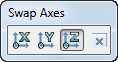
For more information, see the Swap axes example.
Mirror — Click to mirror the workplane along one of its principal planes or along an arbitrary mirror line.
Align panel
Align — Select an option from the Align menu to orientate the workplane to.
History panel
Undo — Select to revert to what it was before the last change.
Redo — Select to reinstate the edit you have just undone.
Finish panel
Accept — Click to keep any workplane orientation changes and close the Workplane Editor tab.
Cancel — Click to discard any workplane orientation changes and close the Workplane Editor tab