- Select an arc to edit it.

The arc is yellow, has a blue handle at each end, and arrows indicating the radius.
If you are not in curve editing mode, double click the arc to edit it.
- Selecting one of the handles (the cursor changes to
 ) and dragging it to a new position changes the span angle.
) and dragging it to a new position changes the span angle.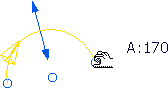
- Selecting the arrows (the cursor changes to
 ) and dragging it to a new position changes the radius.
) and dragging it to a new position changes the radius.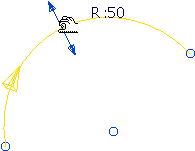
- Selecting the origin (the cursor changes to
 ) and dragging it to a new position changes the location but not the span or radius.
) and dragging it to a new position changes the location but not the span or radius.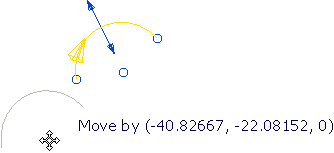
- A PowerMill Query dialog asks you to confirm the drag.
Note: Double-clicking the arc displays the Arc Editor dialog.